The following is a guest post from Jeff Yesensky:
So, you’re building your first PC, or perhaps even your second. You’ve done your research on all the fancy upgrades, all the new toys. Everything is plugged into your build on pcpartpicker.com. Finally, your ultimate gaming machine is coming together. The price is a little more than you wanted to spend, but hey, those GeForce RTX 2080’s just aren’t dropping in price like you hoped. You have your RAM, video card, power supply, the fan that lights up, and most importantly your Intel processor. The whole reason for the new build. You hear Captain Kirk from Star Trek in the back of your head, Scotty, we need MORE SPEED! Now the part you are dreading is looming ahead. The one component that no matter how much research you did, you felt like you were just being tossed in circles like a rookie. Instead of descriptions, all you see are fancy names like Maximus Hero, ProX, Aorus Ultra, Phantom Gaming, Pro Carbon and many more. You call up your friend Ben. “Ben, I need help! What motherboard should I buy”. In horror you hear the words you’ve dreaded… Ben: “I don’t have time to build PC’s anymore, so I don’t know”. The world is crashing down and your perfect build is fading away. In terror, you look at what models your chip is compatible to. They range from $70 to $500! Which one do I buy? Will Scotty from engineering want the $500 one or is that expensive motherboard like a gold-plated HDMI cable; Nice looking, but an utter waste of money. You need help. You need guidance. You need someone to tell you it’s going to be ok. You need a Motherboard!
Where to Start…
So, where do you start. Let’s start with the basics. What Motherboard will actually work with my chip? Square peg in a square hole and a round peg in a round hole. Easy question, right? I wish…
Which Generation?
At this point, you should at least know what Intel processor chip you are going to buy. Don’t know yet? Well, fine, I’ll do a post on that one too, but later. This is about the dreaded motherboard (mobo for short). I am going to focus my guide to only the last three generations of Intel Chips.

Last Three generations…
The “I don’t have a lot of money right now” Generation. AKA 7th Generation Core
The “I’m all about getting the best speed for the best value” Generation. AKA 8th Generation Core
The “I’m blowing my life savings on this build” Generation. AKA 9th Generation Core
Confused which generation your chip is? Don’t be confused by the names they use. Intel loves names and code names, problem is they use names that are too similar to each other and they don’t always work. Don’t get me started with code names.
- 9th generation Core = Coffee Lake Refresh
- 8th generation Core = Coffee Lake/Kaby Lake Refresh/Whiskey Lake
- 7th generation Core = Kaby Lake/Skylake/Apollo Lake
See what I mean? Super lame Intel. If you’re going for cool code names, don’t end them all with Lake..
Here is an easier way… Ignore the Code names completely. Just use the number system.
- I9-9900K, I5-9400F, etc. are all I#-9000s, 9 being the 9th generation
- I7-8700, I3-8100, etc. are all the I#-8000s, 8 being the 8th generation
- I9-7980XE, I7-7700, etc. are all the I#-7000s, 7 being the 7th generation
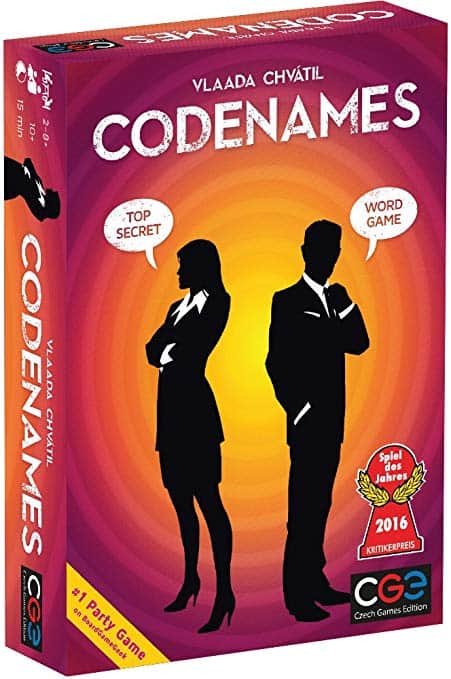
A MOMENT OF REFLECTION – For real, ignore the code names. They will get you in trouble. It’s easy to switch a Coffee Lake for a Kaby Lake. If you like Code Names, stick with the board game Codenames!
So which generation is your Chip? Ah good. The 8th generation. Well played. Ok ok, if it’s not 8th, your still ok in my book.
Which Socket?

Your generation will also tell you which socket to get. Luckily this one is pretty easy. They named it
two VERY distinctive sockets. 1151 Rev 1 and 1151 Rev 2… Errr umm… Come on Intel…Strike two.
Don’t worry, I still got you.
Which Series?
1151 Rev 1 – That’s your 100 and 200 Series – Wait, what’s a series? Once again, ignore it. Just know that 7th Gen and older is Series 100 and 200. But watch out. Skylake (7th gen) is series 200 while Kaby Lake (7th gen) is Series 100 with bios update… In fact… What are we doing?!? I’m not going down this rabbit hole. Just spend the money, buy a 8th or 9th gen chip and boom, series 300. For real. Get away from 7th gen. Your computer is worth more then a 7th gen chip.
1151 Rev 2 – That’s your 300 series – Translated into simple speak, your 8th and 9th generation chips
Once again, thanks Intel for making my life harder.
OBLIGATORY DISCLAIMER NOTE – Yes, there are some chips in these generation that use the LGA 2066 socket. Do me a favor and pick a new processor chip if thats the case. If your spending 2k on a chip, you shouldn’t be taking my advice.
Which Chipset?
What you should know so far…
- Generation
- Series
- Socket
For example: If you’re going for the I7-8700k, then you know it’s an 8th generation, 300 series, 1151 Rev 2 Socket. Perfect. See how generation tells you other two items?
Now we can finally figure out the Chipset. What’s a chipset? To way oversimplify things… It’s the motherboard configuration to accept your processor chip. When you are shopping for motherboards, the one thing in common you see after all the names is a series of letters and numbers. For example, you will see codes like Z390, B365, H310, Q370, B150, H170, Etc. etc. etc. These are your Chipsets. This is your first real step in narrowing down your motherboard.
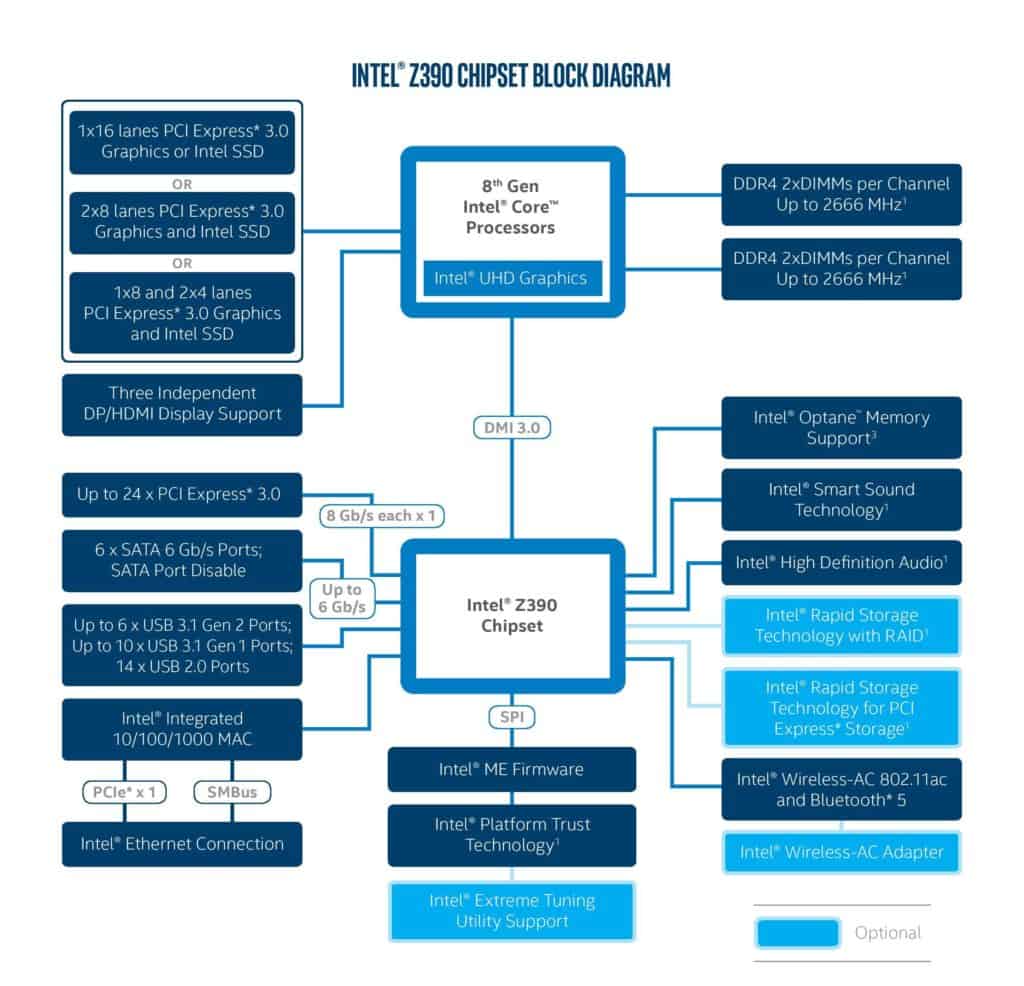
MOMENT OF CAUTION: Be careful when you see a motherboard listed as 1151, or 8th generation motherboard. These aren’t always accurate depending on your processor that you choose. For example, it may say 1151 socket but not tell you if it’s Rev 1 or Rev 2. Stick to your Chipset Code. Decide that first.
So, this part is easy; with generation, series and socket, you get exactly one Chipset. Wait… what? No? Arrgggg. Ben why did you forsake me?
Luckily, we can at least easily identify which chipset goes to which series of chips.
Chipsets are always numbered the same as their series number. Well not exactly, but you will see what I mean.
- A series 300 chip goes in a H310 or a B360 or a Z390… Letter3XX
- A series 200 chip goes in a B250 or Q270 or Z270… Letter2XX
- A series 100 chip goes in a B150 or Q150 or Z170… Letter1XX
ANOTHER PITFALL – Once again, some 7th gen chips need bios updates to work with their correct series. For real, just stick with 8th or 9th so I can stop warning you about it.
– From here on out we will assume you got smart and are going with an 8th or 9th gen Chip.
So that narrows down the Intel Chipsets to the following:
B360, Z370, Z390, H310, H370,
CAUTION LAVA PIT – Be careful, B365 doesn’t follow the rule. It’s actually series 200 for some strange dumb reason. Strike three intel. Strike three.
Which Series 300 Chipset?

So, we have five chipsets to narrow down. You can see the full comparison at Intel’s website.
For the sake of speed, which is what I am assuming that you want, let’s cut that down to four. Goodbye H310. It’s a budget chipset, not for building a gaming machine or pro workstation. For the sake of a dedicated video card (for gaming or for multiple monitors at your workstation), goodbye B360 as well.
So now that we are down to three, here is the breakdown. I’m leaving price out of it at first because at this point, you need what you need and want what you want.
- H370 – No Overclocking – USB 3.1
- Z370 – Overclocking – Multiple GPUs – No USB 3.1
- Z390 – Overclocking – Multiple GPUs – USB 3.1
My thoughts on these options:
Overclocking – With the speed of chips now a days, overclocking is, in my opinion, unnecessary. Just remember if you want to overclock, your chip needs to be unlocked K-series (Example I7-8700K)
USB 3.1 – At twice the speed, it sure makes file transfers faster. If you don’t plan to transfer a lot of files though, may not matter. In fact, most systems won’t even take advantage of the full 10Gbps anyway. It will probably be more important in a few more years, but not yet.

Multiple GPUs – Not needed if you get a good single GPU like a sweet 2080 RTX
Oversimplification: H370 is your non-gaming, power workstation mobo. Z370 is your gaming Mobo. Z390 is your upgraded gaming Mobo.
Price wise: H370 cheapest, Z370 Middle, Z390 High
STEP-OFF-A-CLIFF CAUTION – All three support integrated Wi-Fi, but very few Z370 motherboards actually have it.
WHICH MOTHERBOARD?
Now that we have narrowed it down to three types of motherboards, we can now open up Amazon or Newegg and actually go search for some mobos. Let’s try Newegg. Open up Newegg. Let’s see what happens when we type in Z390 boards… Yea, that’s too many results… However, we can use Newegg search to narrow down more of what we want.
Let’s go through some Specs under the Intel Motherboards.
CPU Socket Type – Hey you learned about this. Let’s stick with the LGA 1151 (300 Series) ← How nice of Newegg to tell us which Series. Cool, we are down to 999+ boards.
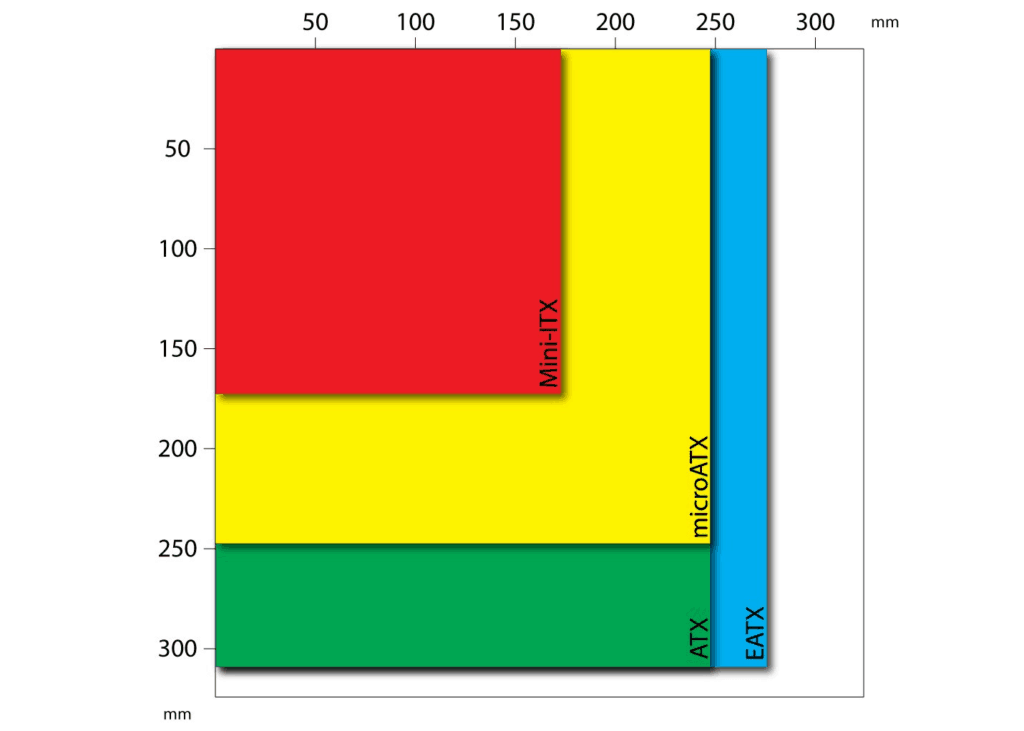
Form Factor – This is the size of your motherboard. Simply put, the size motherboard you want is dependent on the size of case you want to build. If you are reading this guide, it probably means that you’re a part time builder, not a hardcore enthusiast who’s going to build a custom $15k walking death machine. So let’s stick with the ATX.
Manufacture – Stick with the name brands. ASUS, MSI, Gigabyte, ASRock. No use blowing up your computer with a no name brand.
Chipset – Hey you know this one too. Select either your H370, Z370 or Z390. If you pick Z390 we are now down to about 500 boards.
Condition – New, never buy used. Like my ole pappy use to say. Used is just a useful way to inherit someone else’s problems.
Here on out, we are going to be talking about things that exceed this guide’s purpose. It’s items like… What do you want in a build? There are no wrong answers after this. Your board will work with the chip you have. Just depends on how you want it to work.
M.2 – Do you want 1, 2 or 3 available slots? (I think two is fine) but I would leave unchecked to see your options. Ultra vs normal? Blah marketing ploy.

Price – You need what you need and want what you want.
Number of Memory Slots – Always 4 in my book, even though I’ve only ever used two slots. Don’t ask…
Maximum Memory Support – Doesn’t matter. Leave blank. We just need 16 GB right now anyway.
Onboard Video Chipset, HDMI, PS/2, DisplayPort – These options don’t matter. Your video card will take care of this stuff.
SATA – Always try to get at least six. Your M.2 will eat up some of these lanes and you want plenty of room to run that raid. As for speed, 6GB/s is standard here.
Lan Speed – 10/100/1000 is fine, nothing really supports /2500 yet. Leave blank.
PCI Express – Doesn’t matter, by time you hit this point, the boards we have listed will have enough slots. Especially if you are going for just one video card and onboard wireless
USB – Up to you but will affect price. I would leave options unchecked and see where the dice land on these… Unless for some crazy reason you are set on 8 USB 3.1 ports. Then power to you player.

Wireless – I would say yes on this one, but it’s a personal preference. If you have access to a hard line, then you may not want to spend the extra dough. However, it’s always nice to have backup in case dog chews up your Cat6 cable.
Audio – Personal preference. I like my headphones, so I don’t wake up the kids, so I hardly ever pay attention here.
No other options matter.
Final Selection
Hopefully at this point you are down to about a dozen or so boards. Most differences at this point between the boards are dependent on the items above.
For example, you may see 6 boards that have Wi-Fi and 6 that don’t. It’s up to you to choose at this point. Any and all of them will work with that chip you have. Let’s look at some final selection points to hopefully narrow down your choice. After all, there still may be a difference of $100.00 or so dollars between these motherboards.
– Pitfalls and Price spikes

Motherboard Names: Whatever you do, all we care about is the specs. Don’t let fancy names like “Phantom”, “Maximum”, or especially “Gaming” pull you in any one direction. The only thing that “Gaming” name does for a motherboard is add to the cost. Don’t get suckered by the title “Gaming”. It’s the same as gold plated HDMI cables. Fancy sounding, utterly useless. Once again, ignore the name, check the specs.
Letters or Numbers after Chipset: Let’s say you see a name like Z390-E or Z390-A. These letters are the manufactures designation, not Chipset identifier. For example. Z390-A from manufacturer X may be the non Wi-Fi model, while the Z390-B from manufacturer X may be the Wi-Fi model. Once again, think of these like names, ignore and pay attention to the specs.
Unique Features to the Motherboards, AKA Fluff to sell motherboards for more than they are worth: You will see each company try to sell their motherboards for more money than they are worth by selling you Unique Features. I have learned a unique feature is a distant second to an easy bios to navigate (Navigating Bios, perhaps another time). Time to make fun of some motherboards.

ASRock – Super Alloy. This motherboard won’t be stopping bullets. Don’t care.
MSI – Audio Boost. To blow your ears away… literally…? Don’t care.
ASUS – SafeSlot Core fortified PCIe slots… Just in case your video cards decide to party… Don’t care
GigaByte – DualBIOS.. When one bios is for babies… Don’t care
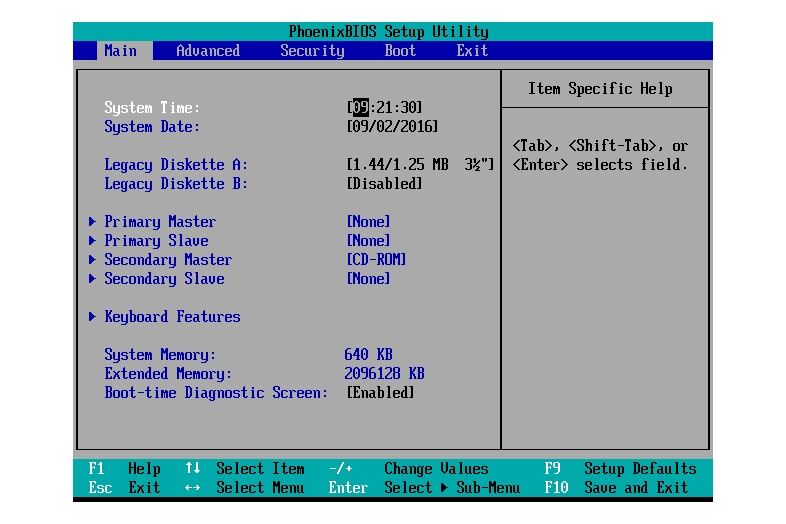
There are tons and tons of other useless unique features. My recommendation. Skip this section. For the most part it’s all gimmicks.
DON’T STEP IN LAVA EXAMPLE: Example of up-selling unique features. I don’t want to diss any particular motherboard too much, but you will find a $150 motherboard vs a $250 motherboard. The only difference? Well get this. $150 motherboard has better specs, but nothing listed under unique features. The $250 motherboard, has lesser specs, is named “gaming” and has about 20 unique features, none of which will increase gaming performance. No brainer; get the better $150 motherboard . Spending more money does not equal better motherboard .
FINAL TEST – Identify!
And no, I’m not recommending this motherboard. You recommend your own motherboard.
ASUS ROG Strix Z390-F Gaming LGA 1151 (300 Series) Intel Z390 HDMI SATA 6Gb/s USB 3.1 ATX Intel Motherboard – Identify!
ASUS ROG Strix Z390-F Gaming LGA 1151 (300 Series) Intel Z390 HDMI SATA 6Gb/s USB 3.1 ATX Intel Motherboard
- Generation – 8th or 9th
- Socket – LGA 1151 (v2 since we know the Series)
- Series – 300
- Chipset – Intel Z390
- Size – ATX
- Brand – ASUS
That’s all we know from this title from this motherboard. I crossed out the completely useless info you should be ignoring to know if this motherboard will work with your 8th or 9th gen Intel Chip.
You now know everything you need to know. If you didn’t learn it here, it’s more than likely not important. Go out, get an awesome motherboard between $100 and $200 and build your baby. Only thing I ask is that you follow the golden rule of building. You always, always NAME a computer you build yourself. It’s the rule. (Just like my latest child, Echo, His older brother Titan and the grandparents Beast and Big Birtha) Happy building!
In His Service,
Jeff
PS. For those like Ben, who are too busy running awesome websites and don’t have time to research what motherboard they want. Here are two randomly chosen motherboard that will work just fine.
- MSI MPG Z390 Gaming Edge AC LGA1151 (Intel 8th and 9th Gen) M.2 USB 3.1 Gen 2 DDR4 HDMI DP Wi-Fi SLI CFX ATX Z390 Gaming Motherboard
- GIGABYTE Z390 AORUS PRO WIFI LGA 1151 (300 Series) Intel Z390 HDMI SATA 6Gb/s USB 3.1 ATX Intel Motherboard

If you like this and want more computer building posts or would like a tutorial on AMD motherboards, be sure to let Ben know so he lets me do another post. Until then.