I recently switched to MobaXterm Professional from PuTTY. And I’m not looking back…
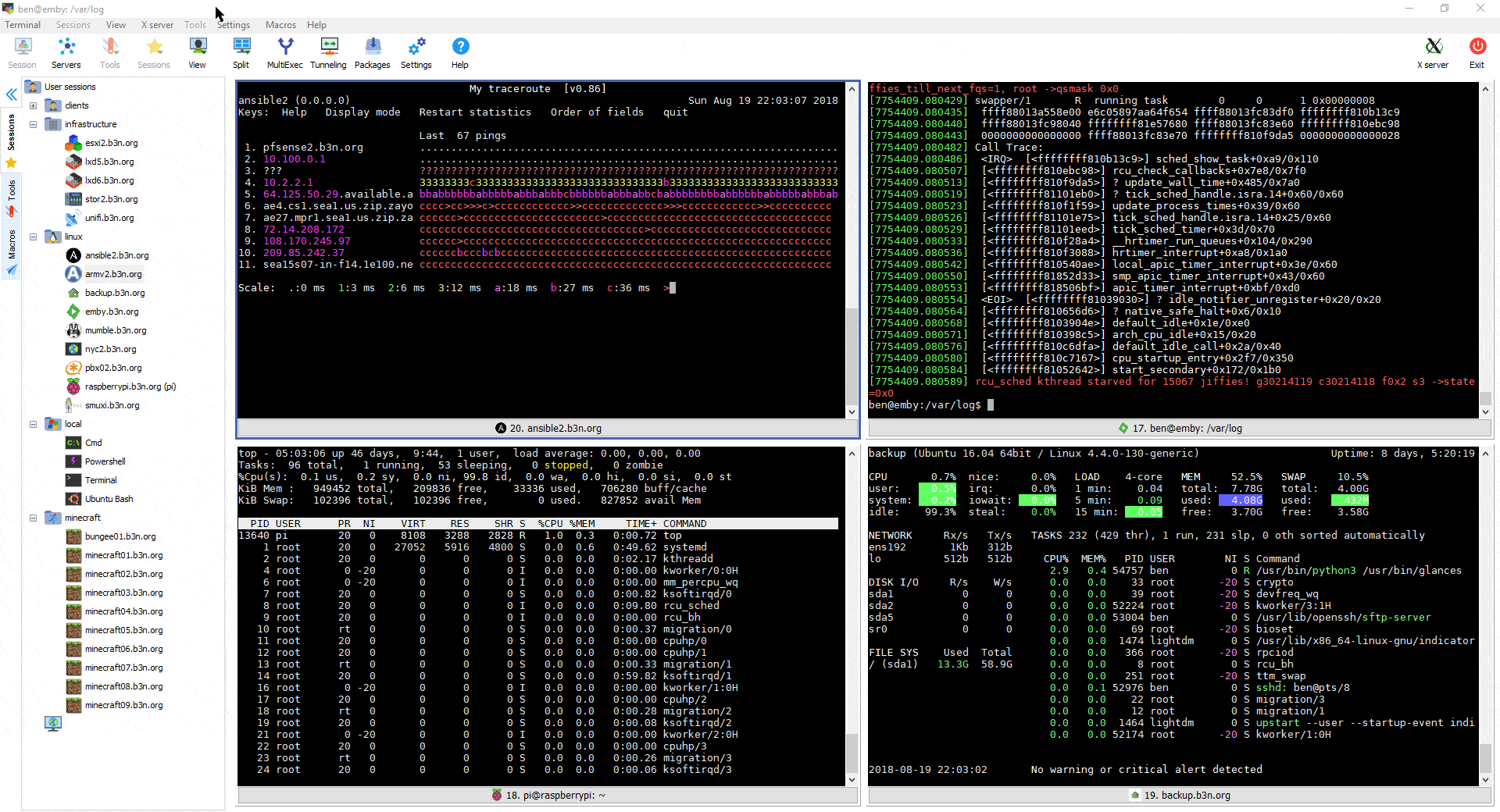
A PuTTY Alternative
I had just re-installed Windows 10 to fix an updating issue. As I was downloading PuTTY I thought: there has got to be something better than PuTTY. PuTTY is a good program, but it doesn’t do four things for me:
- Automatically save the SSH session
- List of recent servers I’ve SSHed into for a quick reconnect. I know this is nitpicky on my part, but I don’t really remember all my server hostnames or IP addresses.
- SFTP. I just want to drag and drop files between the terminal and file explorer without having to open another program!
- If I make changes to a saved session in-flight and I don’t remember to save it (such as setting a keepalive) PuTTY forgets it.
I looked at and tried quite a few options. KiTTY, MobaXterm, mRemoteNG, RoyalTS, SuperPuTTY, XShell6, Bitvise, SmarTTY, Solar-PuTTY, and SecureCRT. I ended up buying MobaXterm.
What I Like About MobaXterm – A Quick Review
Start Screen
The start screen is simple and useful… open MobaXterm and start typing a hostname… if you’ve connected to that server before it will auto-complete, if not it creates a new session.
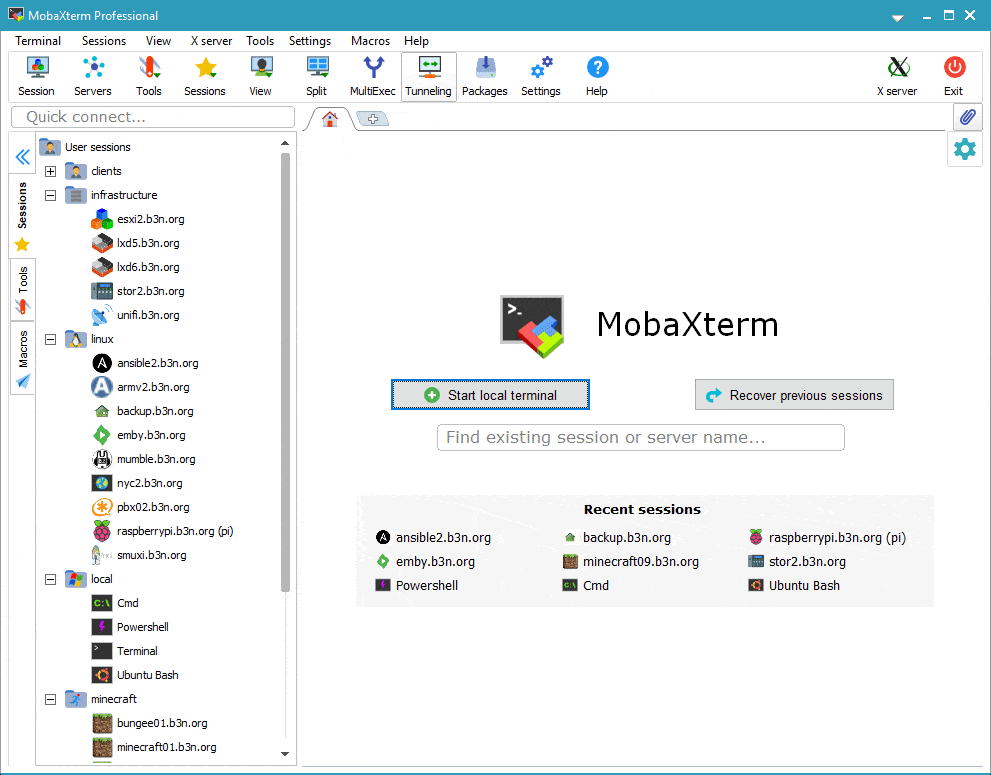
Along the left is a list of servers which can be organized into folders and the icons can be customized. Main screen shows the last 9 sessions for quick access.
New Sessions
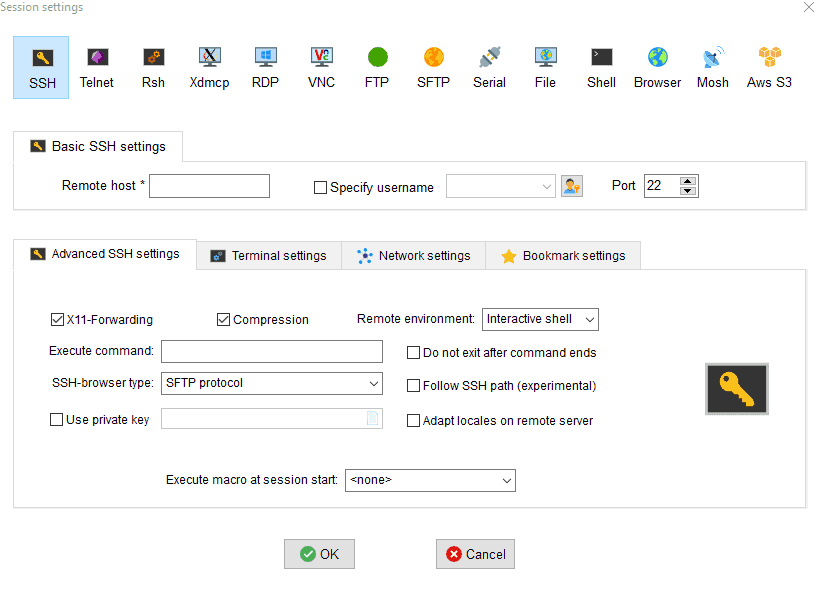
MobaXterm supports a number of protocols:
- SSH
- Telnet
- Rsh
- Xdmcp
- RDP (yes, it can even manage Windows RDP sessions)
- VNC
- FTP
- SFTP
- Serial
- File
- Local Shell (which includes Ubuntu Bash WSL if you have it installed, Powershell, Bash on Windows, normal DOS Prompt)
- Browser (opens a browser)
- Mosh
- S3
Integrated SFTP File Transfers on the Terminal
SSH into a server and the left pane shows an SFTP session which automatically follows where I am in the terminal and allows dragging and dropping files back and forth between file explorer! No more having to open up WinSCP just to transfer a quick file.
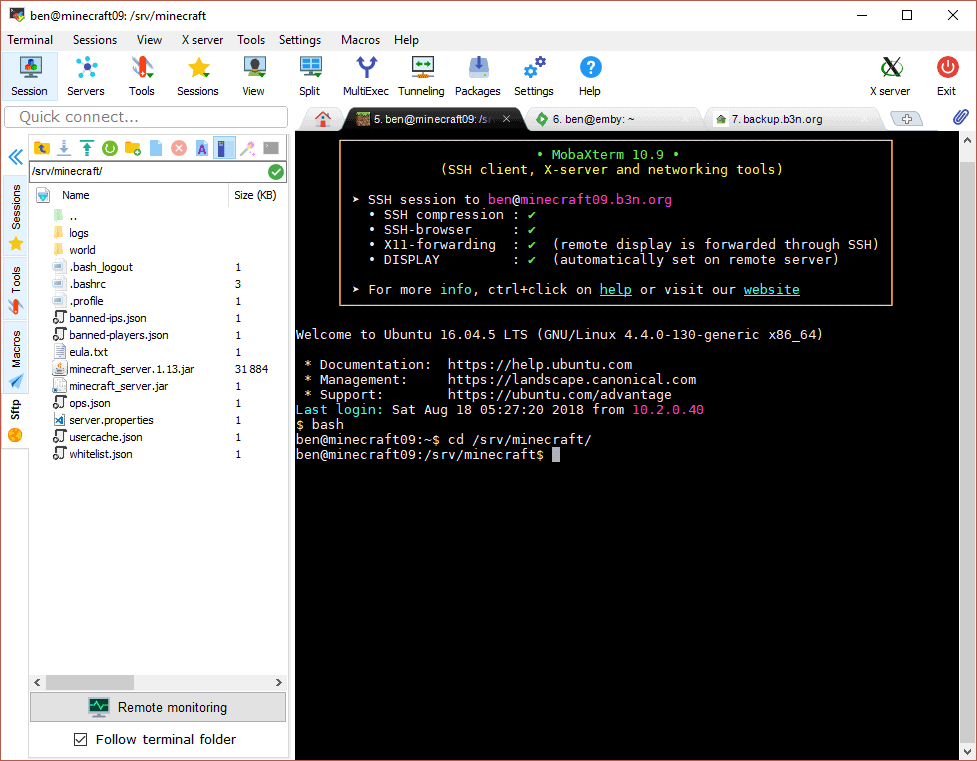
Files can also be opened directly and edited using a built-in or an external editor.
X11 Forwarding
X11 forwarding works out of the box with no setup. Below all I did was open an SSH session to my Linux VM running CrashPlan, ran “CrashPlanDesktop” (which is a graphical program) and it opened up the window locally in Windows.

One of my favorite programs in the world, Minesweeper, no longer comes with Windows 10. It’s such a classic I don’t know what Microsoft was thinking by removing that. But… no problem. I can now run Gnome Mines on Windows via X11 Forwarding!
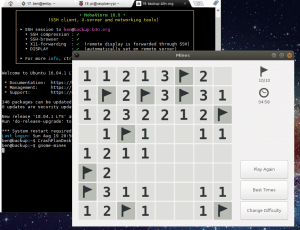
Terminal
The terminal itself is actually PuTTY under the hood but with some added features. There’s a place to configure key words that if they show up on the terminal are highlighted in certain colors; the defaults are useful when reviewing logs. Terminals can be tabbed, or split horizontal, vertical, or a grid of 4. You can also open multiple MobaXterm Windows. Terminals can also be dragged off to float (more like PuTTY terminals do). Right-click can be configured to paste like PuTTY or provide a menu (also if pasting multiple-lines it will display a warning which is nice.). If you don’t like the Windows 10 everything is flat look or you want a Dark Theme or want it to look like you’re on OSX there are a plenty of skins to chose from…
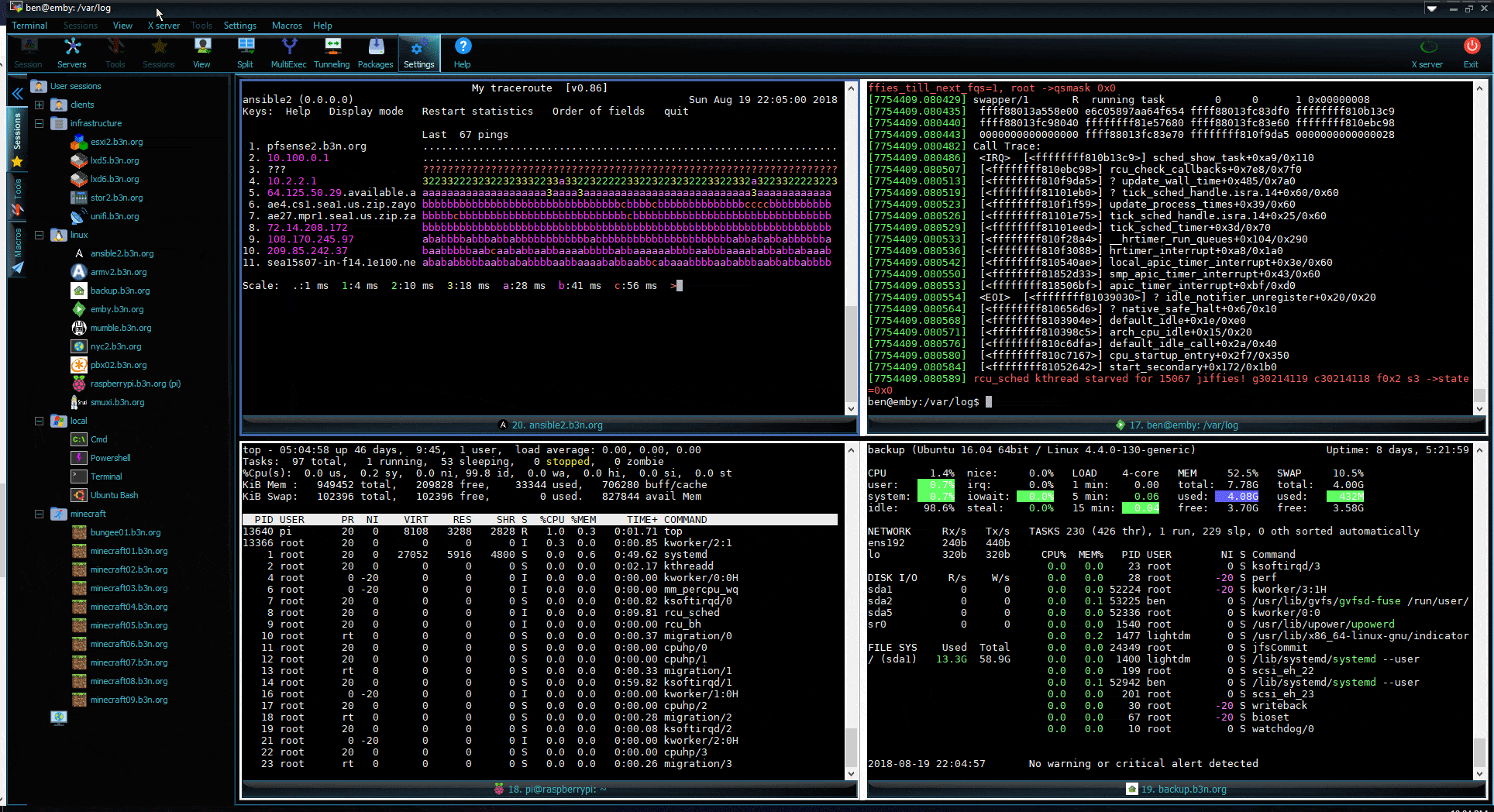
Setting up SSH tunnel port forwarding is easy…
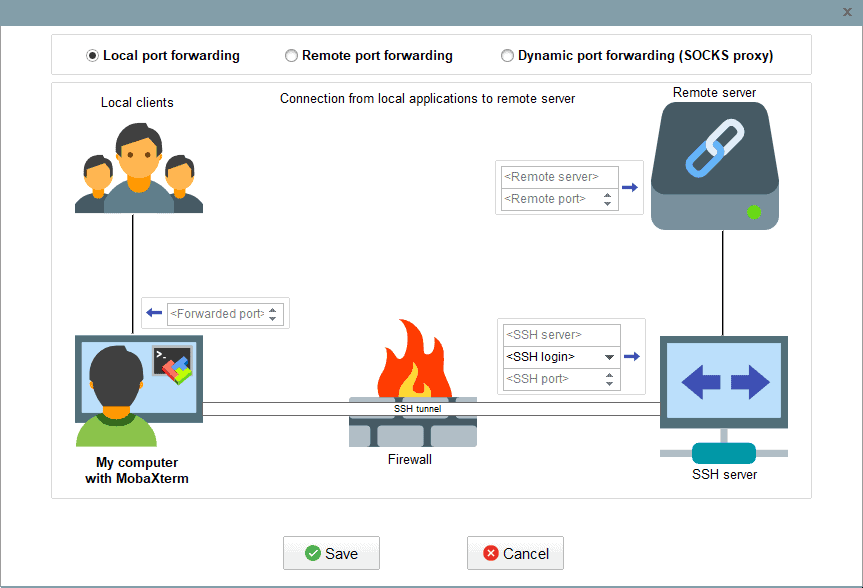
For storing passwords and SSH key authentication MobaXterm can manage that and also save passwords (if you’re using something that uses password authentication which you shouldn’t be) securely. I use an external ssh agent and it handled that well.
Extra Utilities
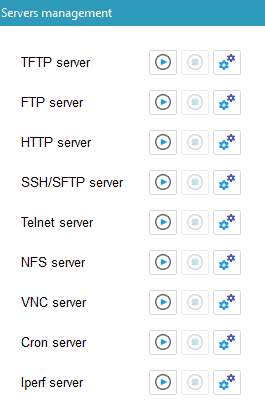
A fantastic feature is the ability to run local terminals. I can run a DOS Prompt, PowerShell, and Ubuntu Bash (WSL) terminal inside MobaXterm.
What Could Be Better
A few features that are missing:
The SFTP pane should elevate to root when I “sudo su”Update: MobaXterm told me to use the SCP protocol instead of SFTP and there’s a quick button in the SFTP pane to sudo su. This works.- I’d love to be able to open up a VMware ESXi VM console from MobaXterm.
- Would like to have an option to use integrated SFTP with Mosh
- The cost structure is very reasonable at $69 for a perpetual lifetime license but after the first year support/maintenance is 80% of the cost of the license. I think the price is more than worth it but I’d love to see a lower maintenance price for home users or businesses under a certain size.
- Some SSH settings can’t be defaulted and have to be explicitly set on each session. I prefer to never lock the terminal title, and also I always want the SFTP directory to follow the directory in the terminal but neither of those can be set globally. Fortunately the session remembers the settings so you only have to set it once per host, but there should be a global default.
- RDP settings should have configurable global defaults… I never want to share my local drives or printers during an RDP session so have to uncheck those when first setting up a session.
That said it’s a good program, it works well.
PuTTY is basically the standard. It isn’t supposed to be everything in one and that’s why there’s the PSCP companion program for file transfers along with Pageant and PuTTYGen for the keys. It was written for people who USE Linux and Unix, not windows users that can’t handle a program if it isn’t a GUI.
PuTTY had its shortcomings and you hit some good ones. But, it’s the ONLY program I use from windows because it’s so predictable.
Good points, it’s so widespread I noticed several of the programs I tried (including MobaXterm) actually use PuTTY as the underlying technology.
Have you tried RoyalTS? I purchased it after seeing a co-worker use it. Needless to say that has been my go to app for rdp, putty, and a slew of other features. It does hook in to ESXI however I havnt set it up yet
I did try RoyalTS, it was interesting, Microsoft Excel meets remote sessions. |:-) I did notice it supports connecting to ESXi VM consoles which would be nice. The one thing I could not get it to do which took it out of the running for me was use an external ssh agent for authentication. I could get RoytalTS to do ssh agent auth using the PuTTY ssh terminal instead of the normal ssh terminal, but anything else like SFTP wouldn’t even try to use the ssh agent so I couldn’t authenticate.
I assume you know this, but Minesweeper is available as a free download from the microsoft store. It’s not the same though.