
Out of prudence, I switched my family from Android to iPhone due to Google Killing off Gmail Legacy. Of course, at the last second, Google decided to let us keep our Gmail accounts and phone numbers after all, but I was already past the point of no return. I had moved us to iPhone and ported our Google Voice numbers to US Mobile. But it does mean I can review the iPhone from an Android perspective!
The timing was perfect; our Pixel phones were going EOL for security updates this year, so we needed to replace them anyway. I replaced our Google Pixel phones with:
- iPhone 13 for me
- iPhone 13 Pro for Kris (Zoom lens allows us also to get rid of the DSLR)
- iPhone SE for the house emergency phone.
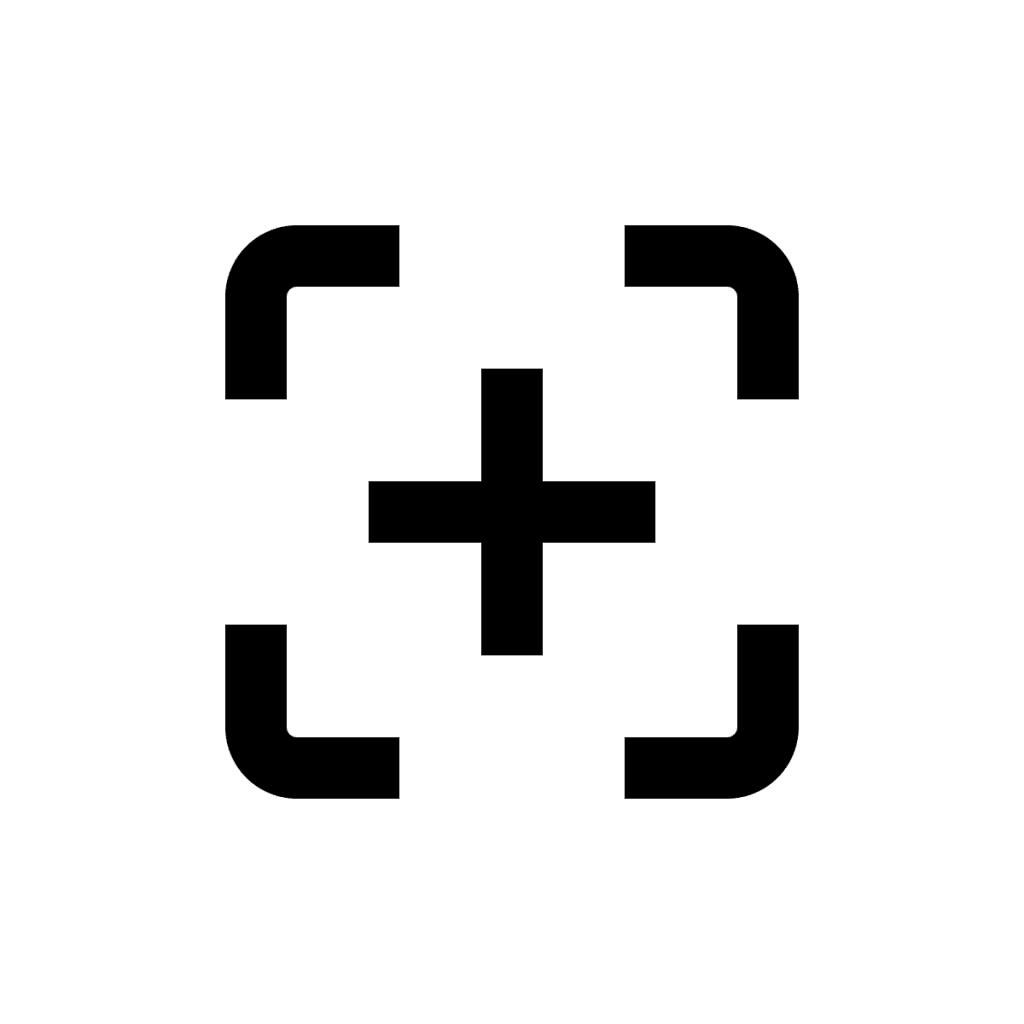
We’ve exclusively used the Google Nexus (now Pixel) lines for the last 7-years, so this is quite the change. I like the Nexus/Pixel lineup for their predictable security lifecycle (compared to other Android manufacturers), lack of bloatware, and consistent UI.
Thoughts on the iPhone
- Email seems to work well using the Gmail app for iPhone. However, the app is missing some features; you can’t email a contact group, for example–functionality Kris misses.
- The Calendar has some tradeoffs. Google Calendar has a nicer UI (actually, it can be installed on the iPhone), but I found it didn’t capture updates from Office 365 timely, so I’d sometimes miss last-minute meetings (to be fair, if someone schedules an appointment an hour beforehand and I don’t make it, that’s poor planning on their part). That said, the iPhone Calendar works flawlessly with Office 365 via ActiveSync. But with a poor UI.
- The notes app on iPhone can sync with Gmail, O365, iCloud, etc., making it nice to have all the notes.
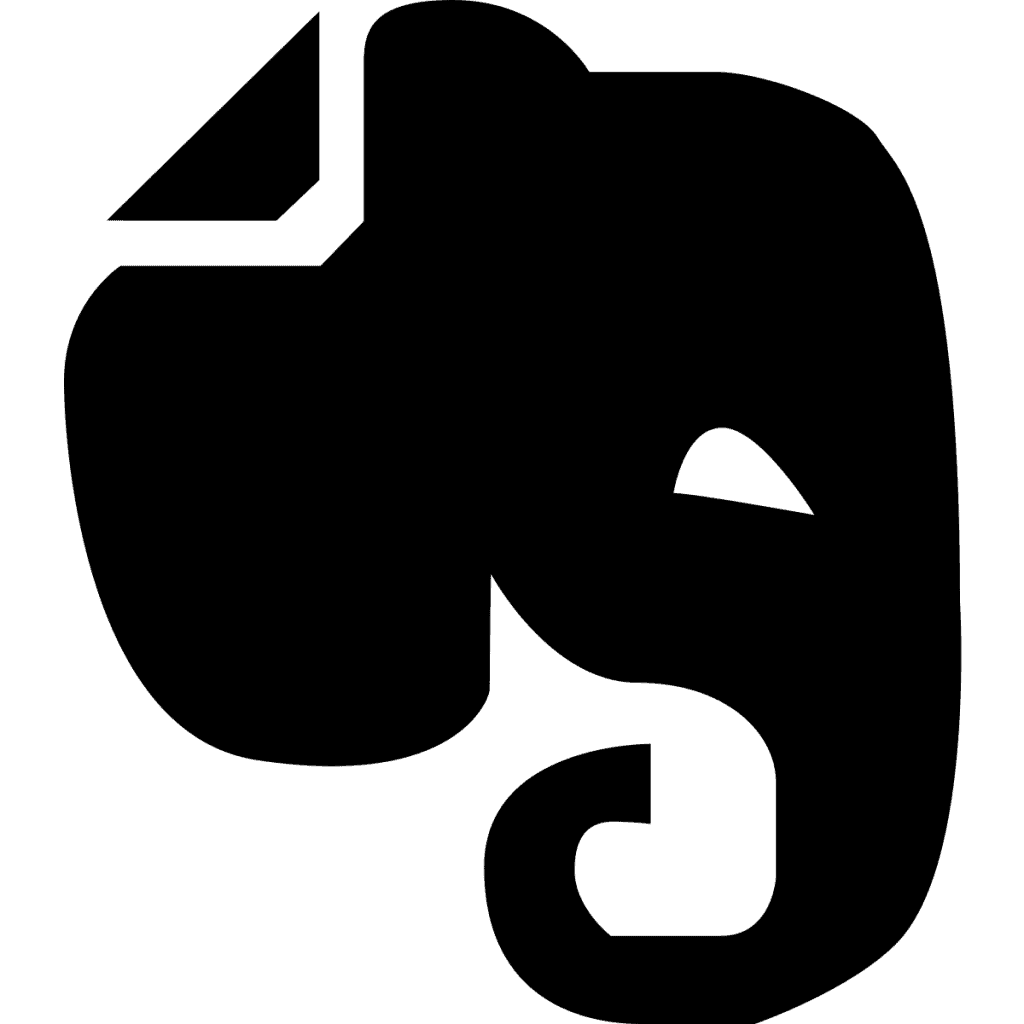
- Kris and I use Evernote as our document management system. We have 20GB+ of data stored there. Evernote is snappy on the iPhone. It is so sluggish on Android. At Home Depot, I’d try to bring up my shopping list in Evernote. It is faster to drive back home, bring up my shopping list on Evernote in Windows, print it out, and drive back to Home Depot than it is to wait on Android to open it. But Evernote works perfectly fast on the iPhone, saving me a few sheets of paper. This is what makes the iPhone green.
- Shopping and To-Do apps. Kris used some particular apps with advanced features that were not possible on the iPhone–but eventually found replacements.
- Widgets on Android are flexible. You can configure widgets to your liking on Pixel–something not possible on iPhone.
- Maps – Apple Maps in California is far better than Google Maps. Apple is smart enough to route us around stopped freeway traffic well in advance and also audibly sets you up for your next turn by getting you in the correct lane. Sometimes by the time Google tells you which way you’re going to turn, it’s too late to get into the correct lane. That said, in Idaho, Apple Maps tried to route me on a road that I knew was impassable in the winter. On the iPhone, you can install both Google Maps and Apple Maps.
- Traffic Avoidance – Apple Maps is good at routing around traffic in California. It was 100% correct in dynamically finding the fastest route around traffic jams and accidents.
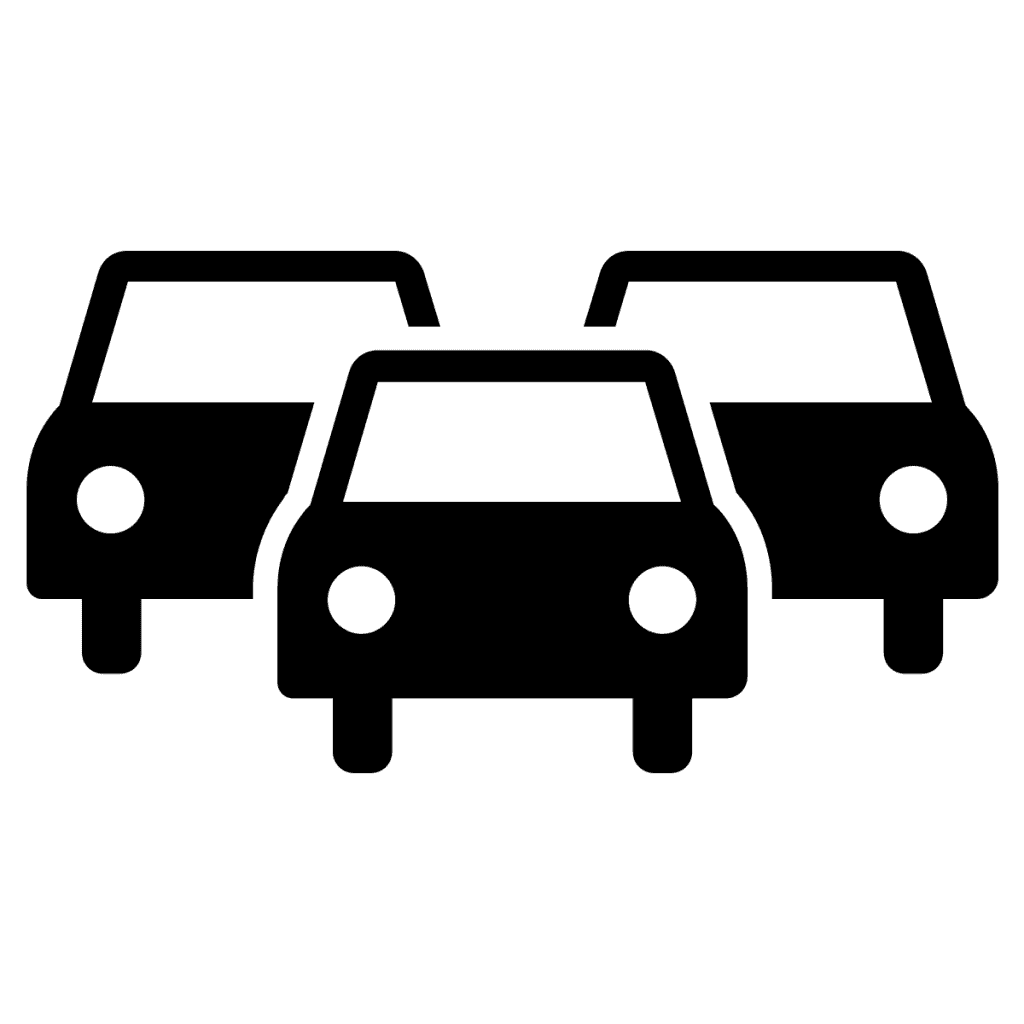
- Logos Bible App – I found the Logos Bible App a bit snappier on iPhone than it was on Android, but that’s probably just because the iPhone is newer.
- Battery – The battery life is good. I am usually at 50-70% battery remaining by the end of the day. Pixel 3 was about the same when new.
- Microsoft To-Do is worse on the iPhone. I can’t sign into multiple accounts and switch between them like I can on Android. I got around this by sharing a task list between accounts.
The iPhone Contacts is Horrid
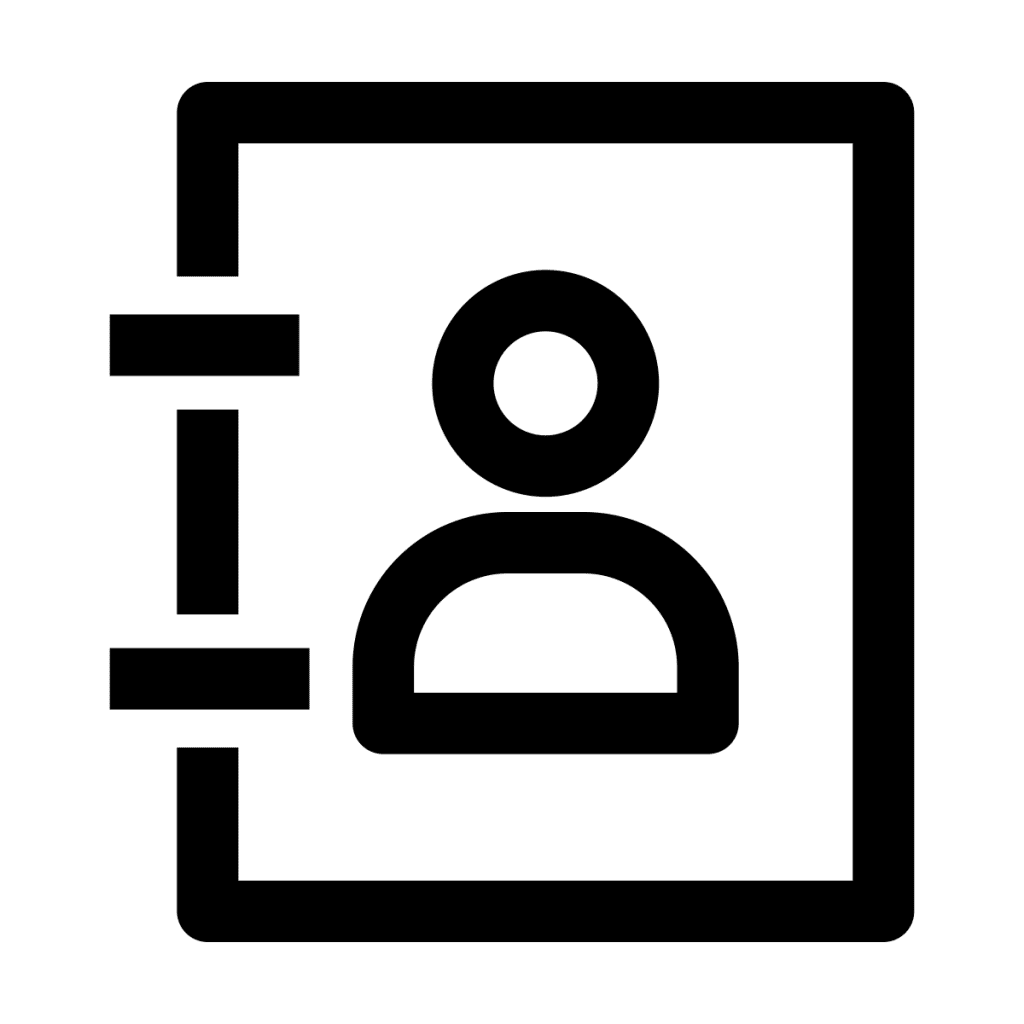
The Apple Contacts app is horrible. If they have added any features to it since 2008 (when I had the original iPhone), I can’t tell.
Let me count the ways it is lacking:
- Limited Contact Events. Events saved on a Google Contact other than the Birthday don’t sync to the Birthday calendar (Google Calendar does this for all events). I like to have people’s anniversaries and work anniversaries, in addition to birthdays, show up in my Calendar. Otherwise, how would I know someone has an anniversary?
- No Labels. The Contacts app doesn’t support modifying Gmail Labels.
- Hey! Where are my contacts? The Contacts sync to Gmail is unreliable. Sometimes the iPhone’s search can’t find contacts in my Gmail account, and sometimes it can!
To overcome these severe limitations, I had to deploy the following workarounds:
- Sync Gmail Events Calendar to iCloud. Instead of relying on the iPhone’s birthday calendar, I sync Google’s birthday calendar to the iPhone, which has all the contact events.
- Labels. To make label management possible, I bought the A2Z Contacts – Group Text App, which adds the ability to modify groups, and also text groups with bcc ability, etc.
- Sync Contacts to iCloud. Instead of connecting the iPhone to Gmail for contacts, I had to sync Gmail contacts to iCloud using Contacts Sync Pro. This made the contacts reliably show up on the search.
Privacy
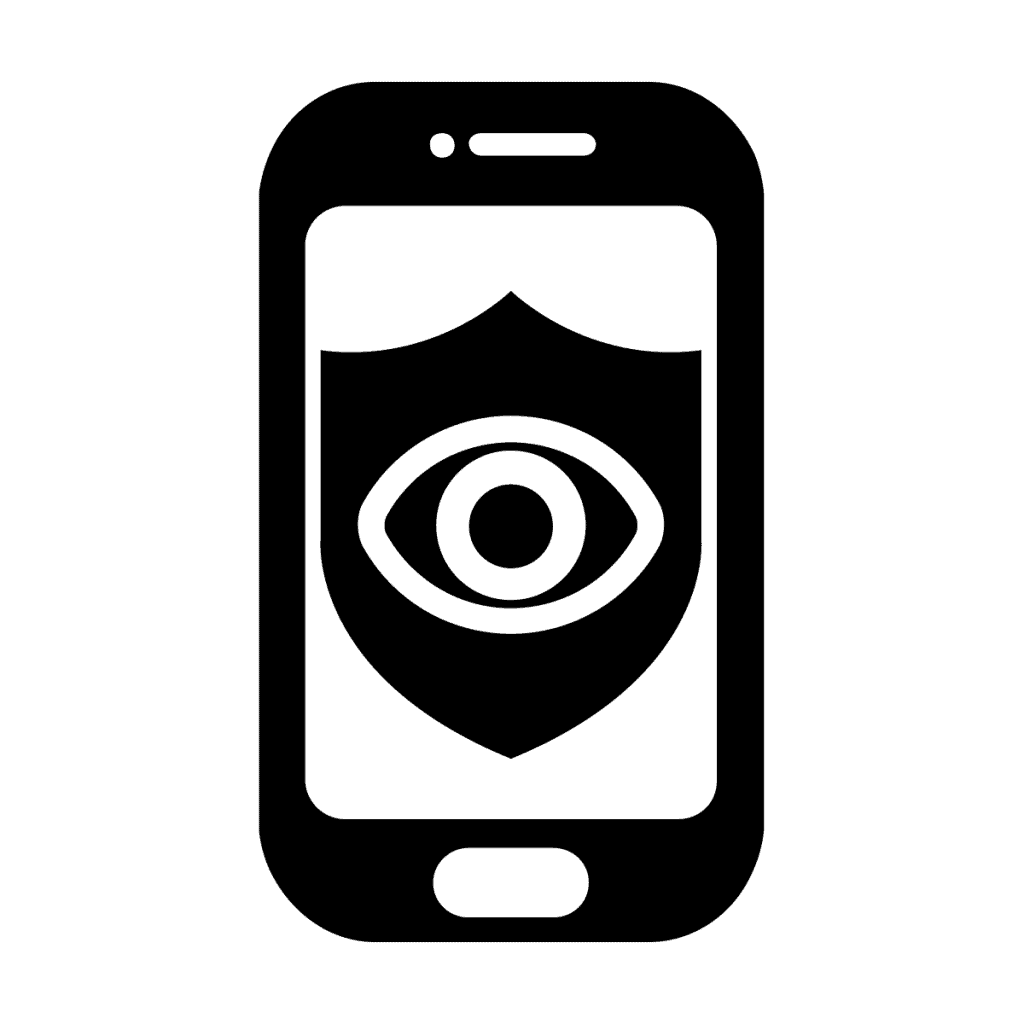
One huge advantage of iCloud over Google is data privacy; some data is encrypted so that Apple can’t decrypt it, and some of it (e.g., your location data) is tied to a unique ID. Apple doesn’t know that ID is connected to you. I would not say iPhone’s privacy is excellent, but it’s a step up from Google having the ability to access anything.
iMessage
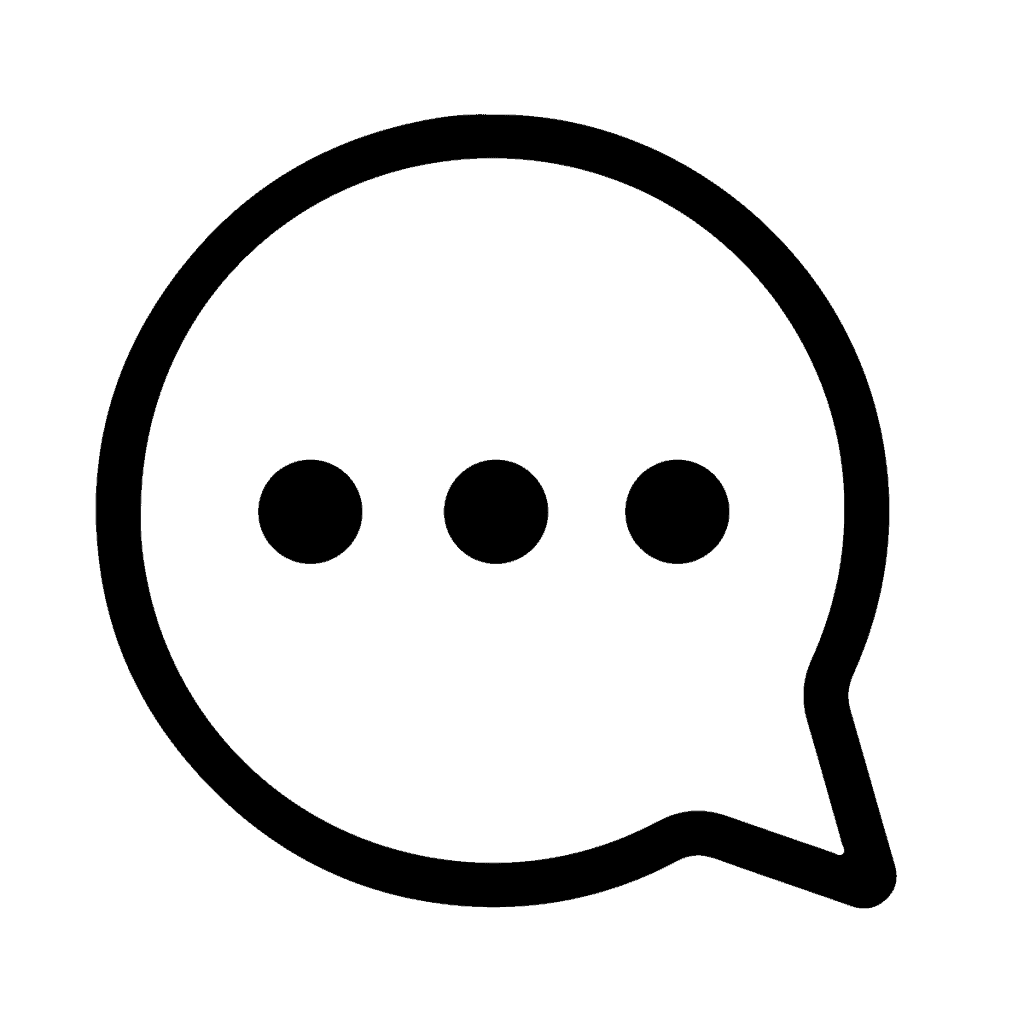
Sending an SMS (green) from iPhone to iPhone automatically upgrades the message to an iMessage (blue). iMessages are end-to-end encrypted. Nobody else can read them, not Apple and not even the government. Now, if you are backing your iPhone up to iCloud, Apple has the master keys to decrypt your iPhone backup. The iPhone backup includes the keys to decrypt your iMessages. So for proper end-to-end security, you and the recipient should have iCloud backups off (iMessages can still be synced to iCloud, that’s still encrypted, but iPhone backups should only be done to a computer so that Apple doesn’t have access to the key).
Realistically none of your friends will have iCloud backups disabled, so it effectively means your iMessages can be read by Apple and thus the government.
Do not use your email address for iMessages.
Let me warn you about iMessage. You can set it to send iMessages from your phone number or your email. Do not choose your email. If you do that and someone else using an iPhone starts a group chat where at least one recipient is an Android user, the group texts will go to your email instead of SMS.
FaceTime
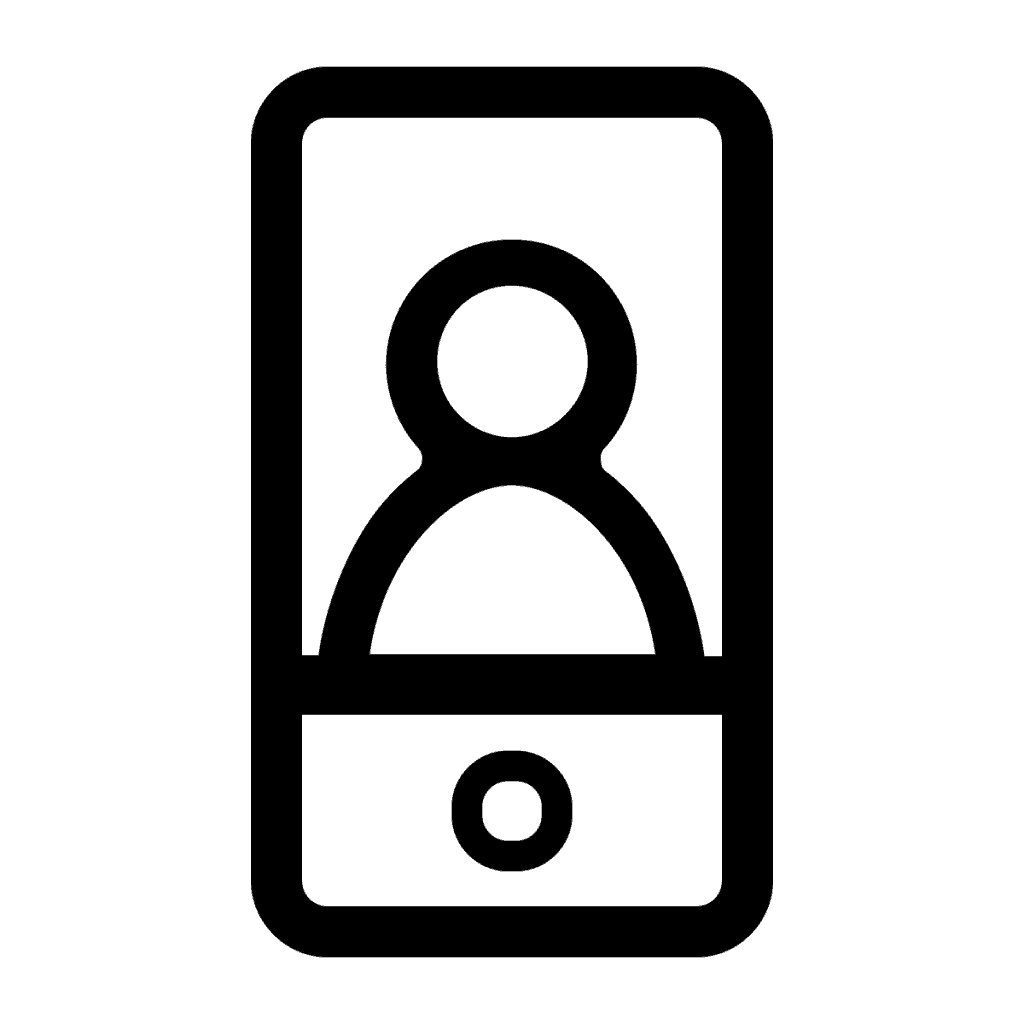
FaceTime is simple and works well with other Apple and iPhone users.
Siri – AI Voice Assistant
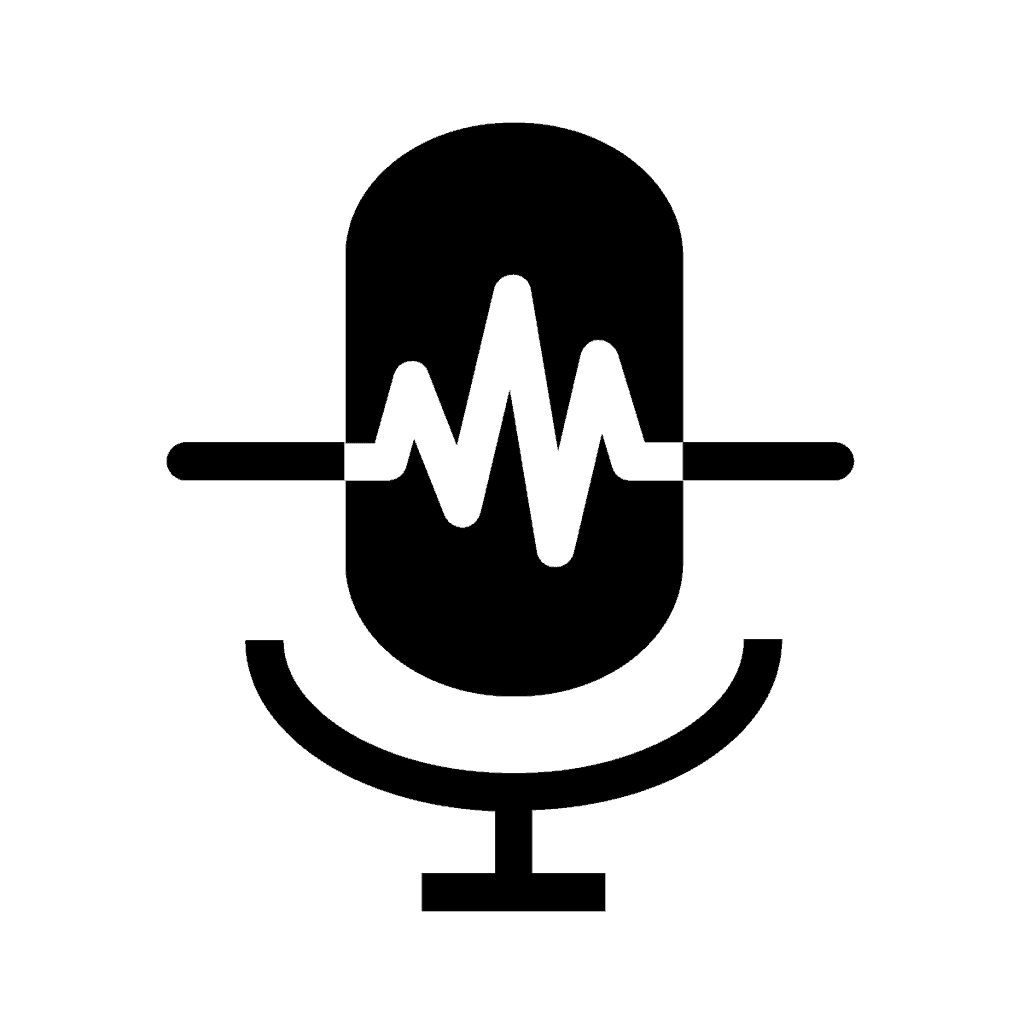
I do not use Smart Assistants like Hey Google and Alexa because of the lack of privacy. However, Apple has an option (which I have enabled) that doesn’t send any Siri data to Apple for processing. All Siri queries are handled by the phone’s onboard AI (Artificial Intelligence) chip, so no voice data is sent to Apple for processing. I do think Hey Google and Alexa are more advanced than Siri, but I wouldn’t use them at all because of the privacy concerns I have with them.
I found Siri quite helpful. A bit sassy but helpful. I mostly use Siri to Navigate or send/receive text messages when my hands are dirty, or I can’t get to my phone.
Phone Interruptions
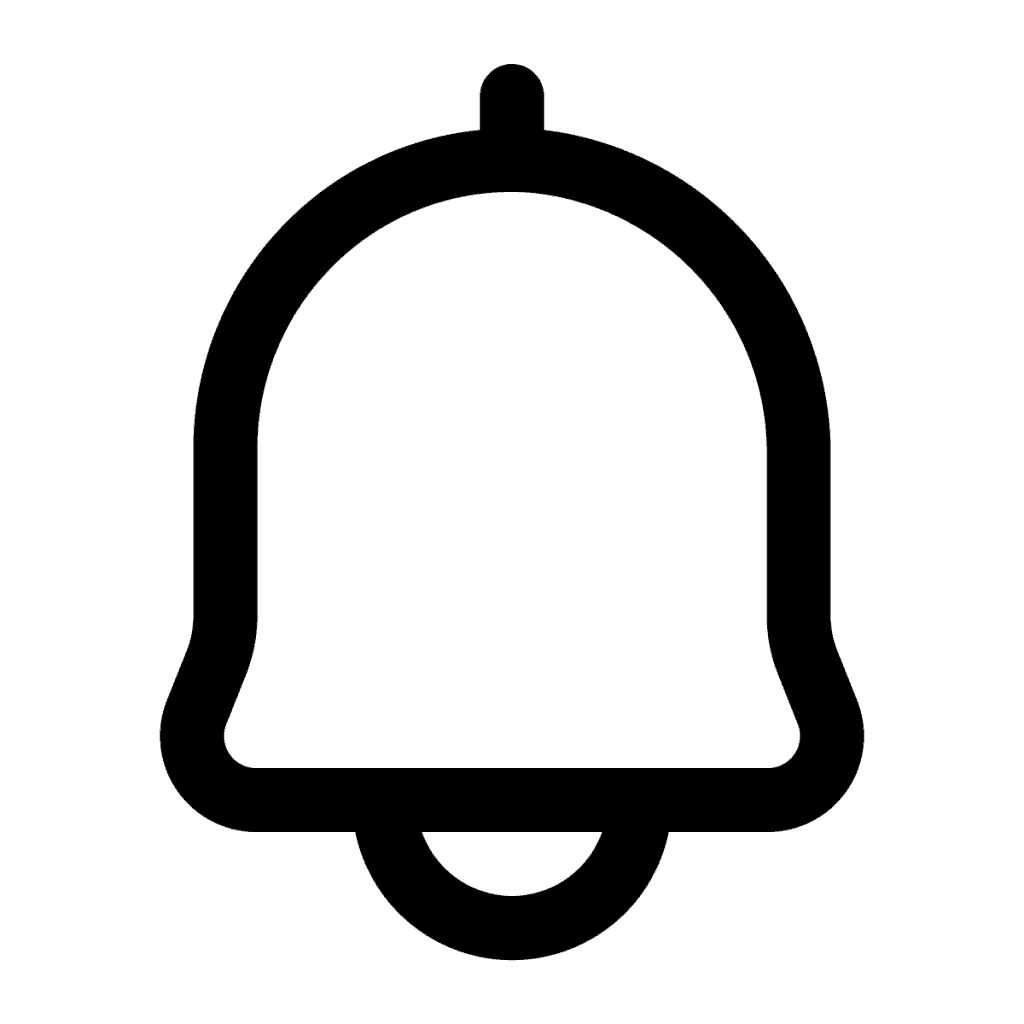
So, Google’s Pixel call screener is a massive advantage over anything iPhone has–the virtual assistant with live transcription on Pixel is a feature iPhone lacks. With iPhone, I pretty much have to let unknown callers go to voicemail, and then we’re playing phone tag.
iPhone does have multiple DND (Do not disturb) modes. I set it up so that my phone is always on some silent mode except for when people in my contacts call. The Driving mode is also nice (it also replies to people to let them know I’m driving and allows them to push the text through if it’s urgent, otherwise I’ll get the text when I get to my destination).
The summary notifications are also a nice feature; I have most apps configured to send alerts to the summary notifications, so the iPhone only alerts me once a day instead of continually throughout.
User Interface.
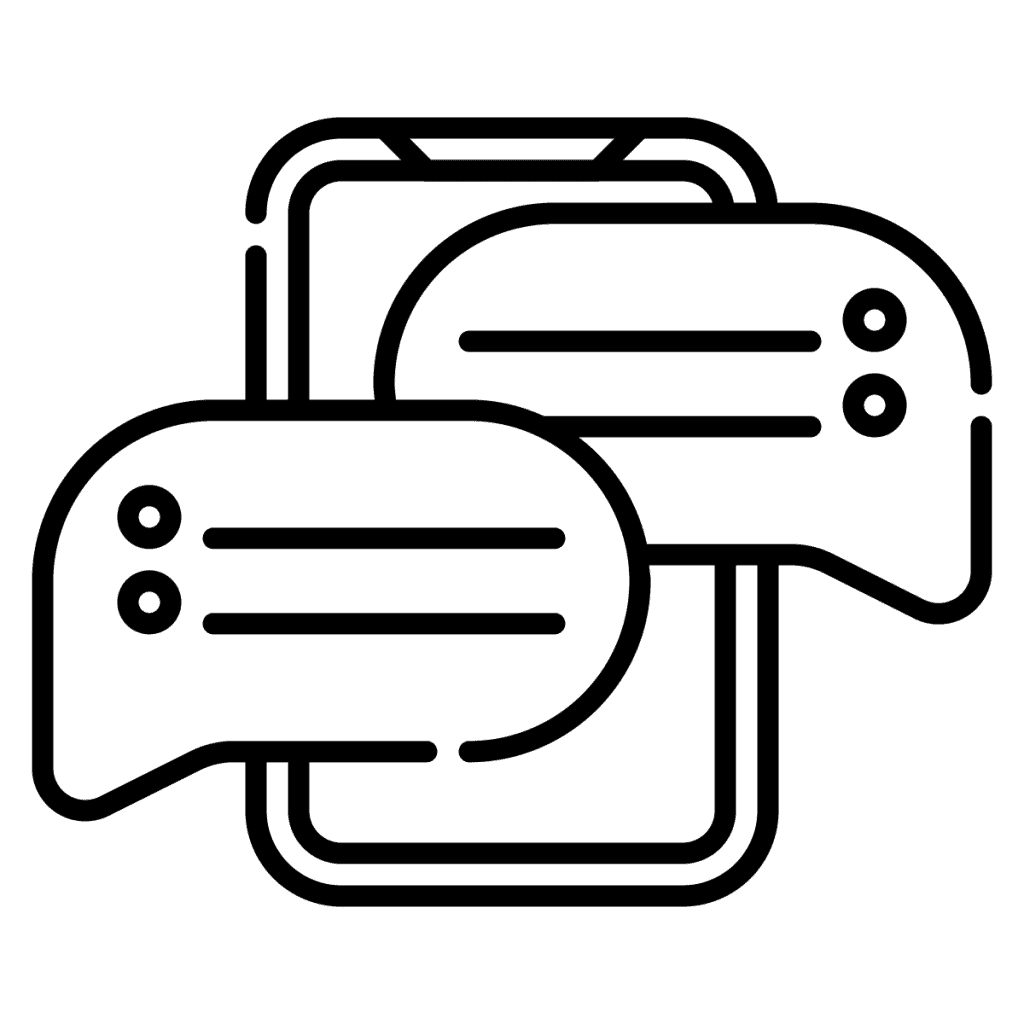
Compared to the Pixel 3, it is challenging to reach the back button when holding the phone in my right hand. Android had an option to center the back button. Pixel has a more consistent UI between apps; the back button is always located in the same spot on Android. It seems like iOS is the wild west where app developers put it wherever they want.
I don’t know what’s going on with the lock screen. Sometimes if I swipe left to dismiss notifications, they’ll get dismissed. Other times I find myself in the camera app. Update: Kris told me this is because I’m swiping from the edge.
WiFi Spectrum Scan Fail
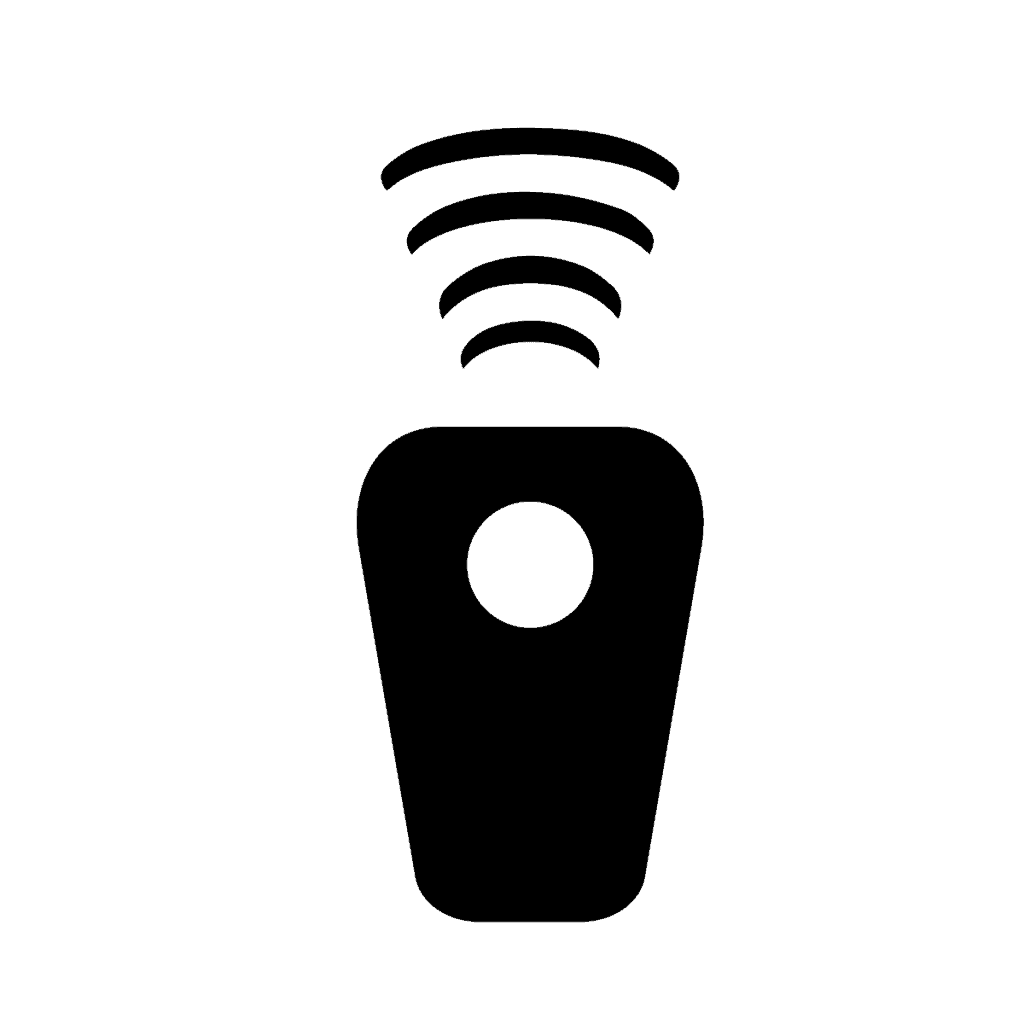
A huge disappointment is the lack of Apple allowing a WiFi Spectrum Scanner. I find the tool very useful.
Bluetooth Stability
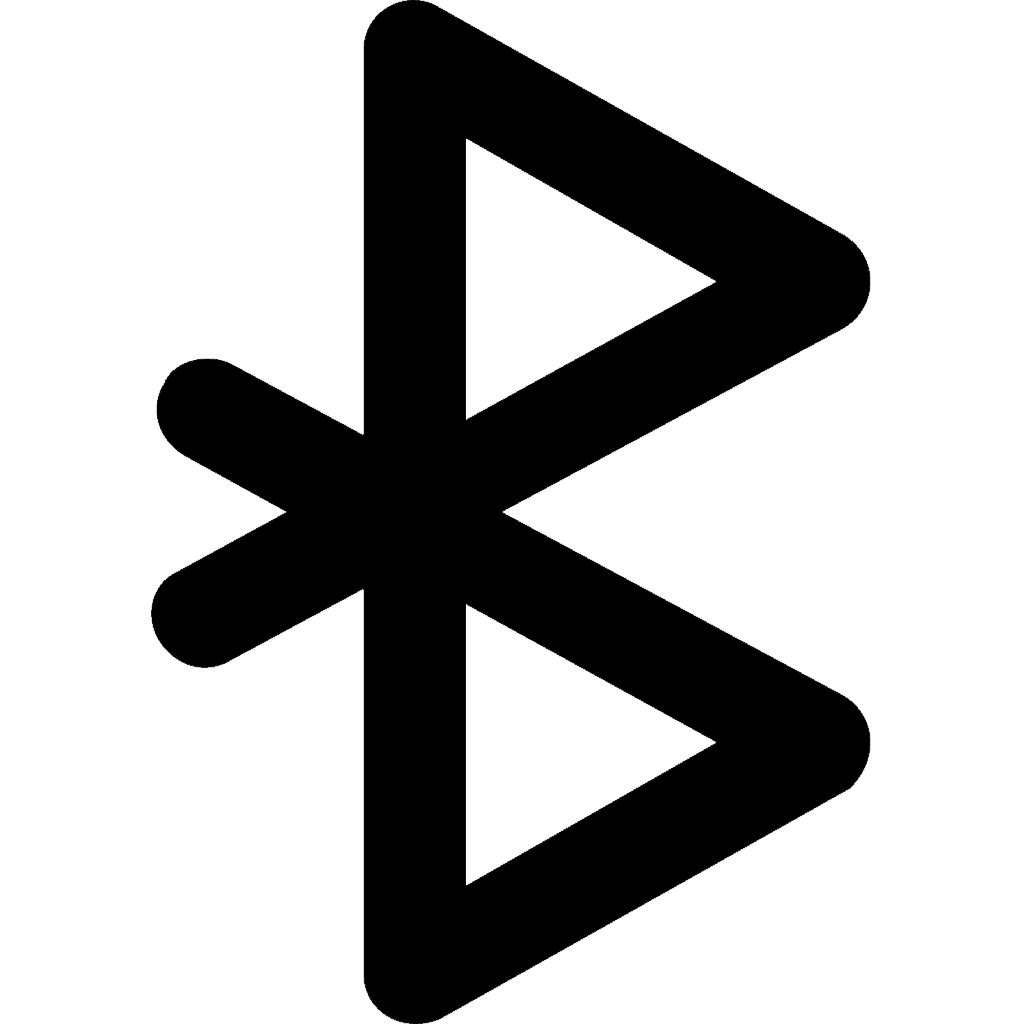
- I’ve found Bluetooth with my Jabra Elite 7 Pro more reliable with the iPhone. I had to reboot the Pixel several times to fix issues every few days. Bluetooth works on the iPhone.
- Bluetooth between my Samsung Frame TV and iPhone is much worse than with the Pixel 3. I use my TV as a Bluetooth speaker when listening to Podcasts, but the audio quality was sometimes garbled on iPhone. I ended up using AirPlay (which uses WiFi instead of Bluetooth), so I have a workaround, but AirPlay turns the TV screen on, which is slightly annoying.
Google vs. Apple on Cloud Services
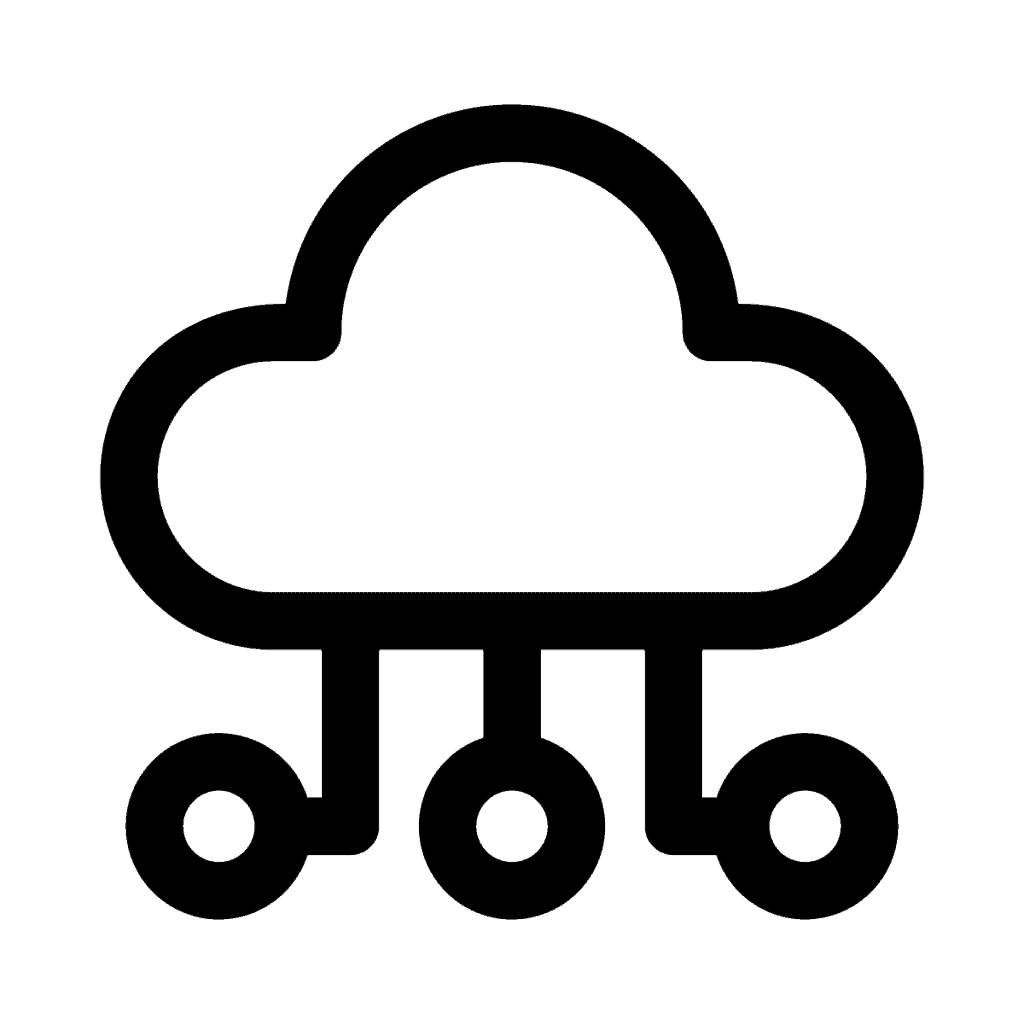
- Photos: Google Photos and iCloud Photos are roughly equivalent. More privacy with iCloud Photos.
- Drive: Google Drive and iCloud Drive are mostly the same
- Contacts: (iCloud is behind on the events syncing to calendar feature)
- Calendar: (Google’s looks nicer).
- Email: iCloud Mail is not a contender to Gmail. I moved a test domain to it. It’s unusable for a heavy volume of email. Gmail is a lot better.
iPhone Ecosystem
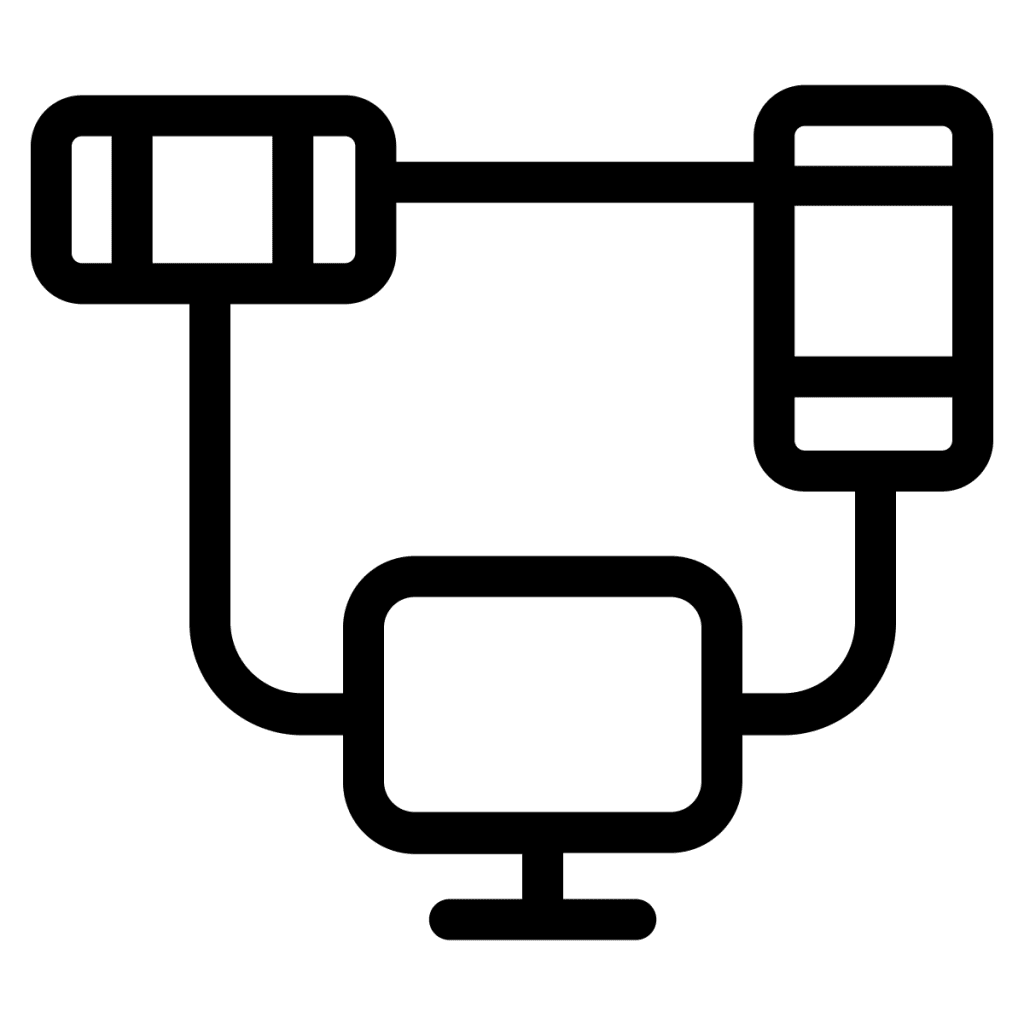
Apple has an excellent well-integrated ecosystem; if you are 100% Apple, I think it’s a better lineup as far as integration. For E.g., you can do Macbook, iPhone, iPad, Apple Watch, AirTag, Apple TV, and HomeKit.
However, once you start mixing and matching brands, the Pixel has better integration with 3rd parties. You may do something like Windows laptop, Pixel phone, Samsung Tablet, Fitbit watch, Tile, YouTube TV, and Google Home.
Safety
The iPhone is slightly ahead on safety features. Especially when paired with an Apple Watch, which can monitor sound levels, your heart rate, blood oxygen level, and do an EKG.
Pixel and MS Teams had a bug that prevented 911 calls from connecting when Teams was installed; you don’t see those issues on iPhone.
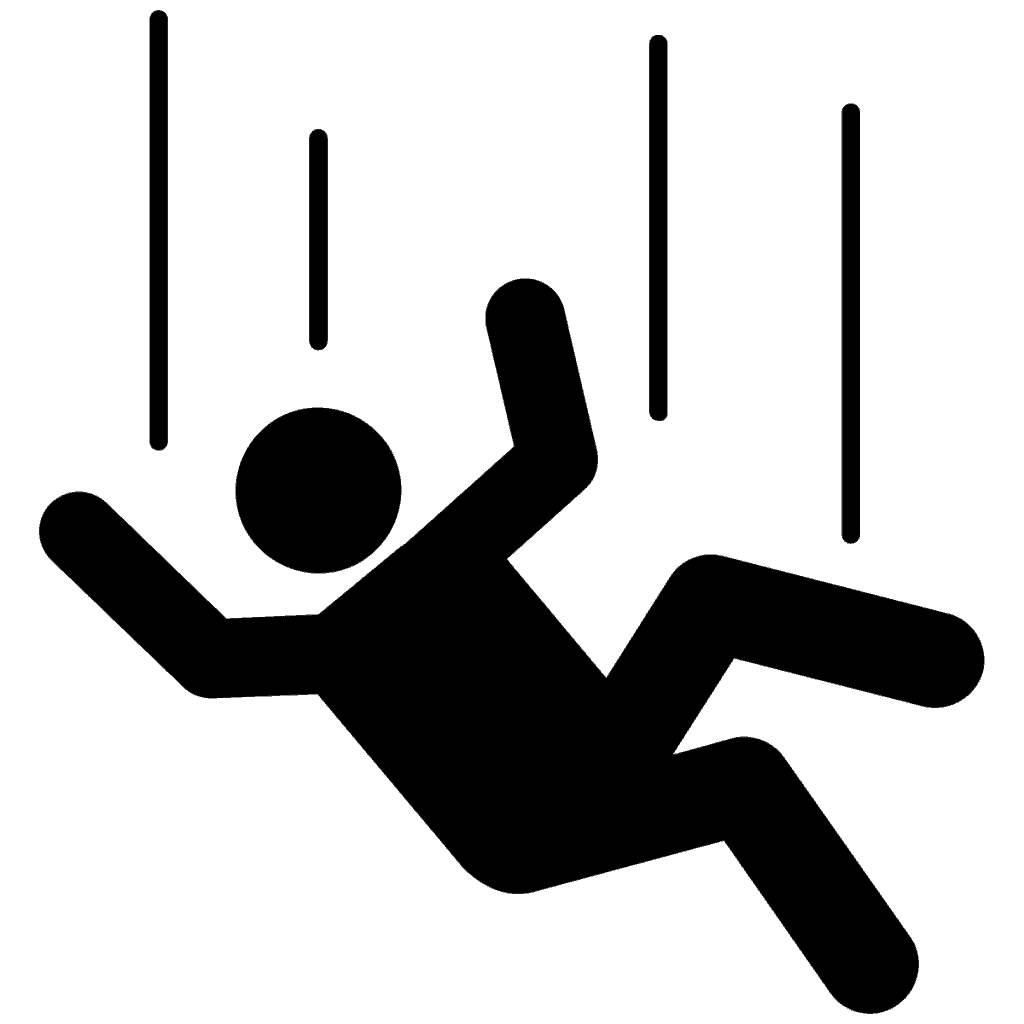
Fall detection can also call 911 if you fall off a bike or get in a car crash and become unresponsive. Also, if you call 911, your emergency contacts will get a text informing them of such along with your location. Pixel has implemented some of these safety features, but Apple’s implementation is more robust at this point resulting in fewer false positives.
Call Audio Quality
I can hear people better on the iPhone than I ever could on a Pixel.
Problems with the Pixel:
- First of all, I hear 2-3 seconds of no audio transmission when a call first connects, so often the first thing I hear is “are you there?” after missing the hellos.
- The audio range is limited. The treble and bass frequencies seemed to be compressed into mids (tinny is a good description), so I have a hard time hearing people on the Pixel when I can hear them fine in real-life.
- Intermittent audio cut-outs or garbling.
- I’d have to walk around the house and tilt my head just right and not move to avoid audio clipping (WiFi calling fixed this on the Pixel).
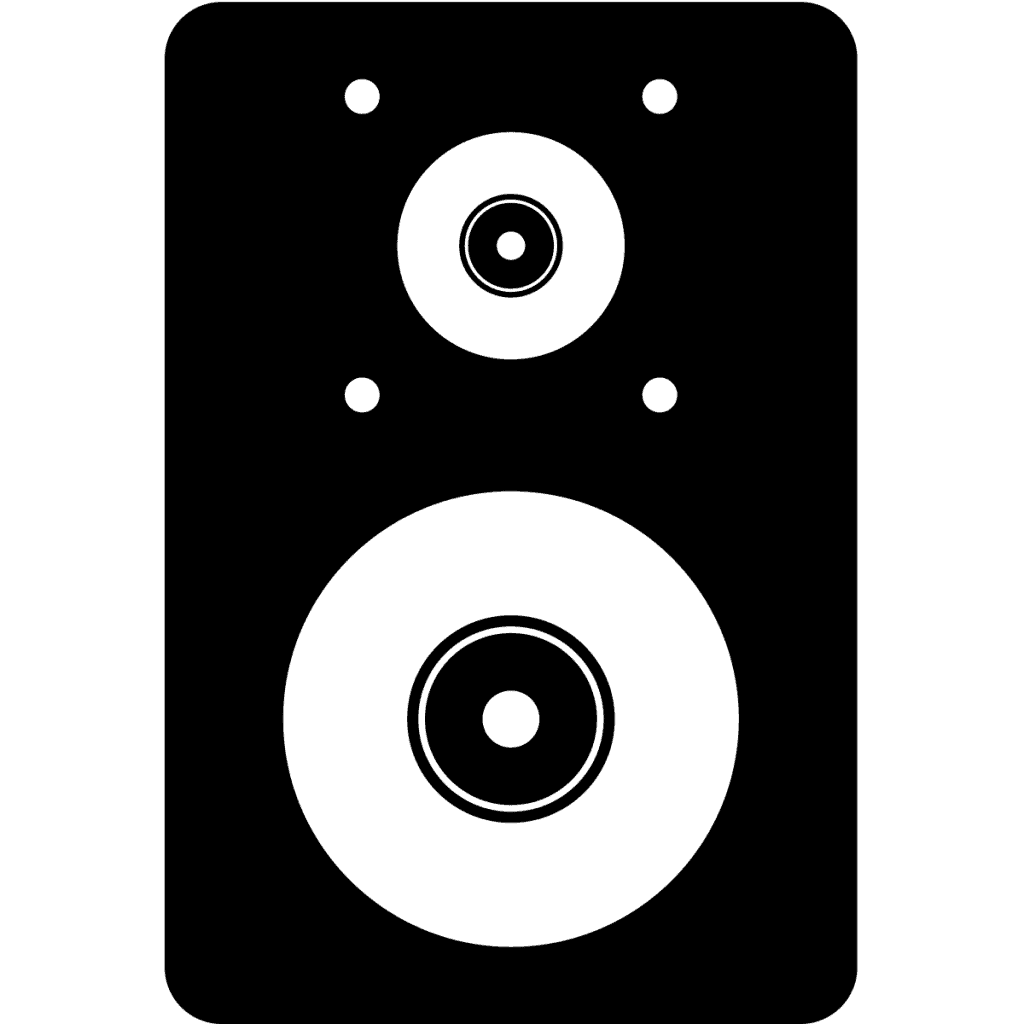
I’d often miss words and have to reverse engineer what people were saying based on context. It got a little better with VoLTE but not great. I thought my ears were bad. But it turns out the iPhone doesn’t have any of these problems. With the iPhone, I have instant audio transmission, much better audio clarity, very few cut-outs or garbling, and no clipping even without WiFi calling.
Strengths of iPhone:
- Better Privacy / Security
- Fewer apps, an ecosystem with well-tested integration
- More stability in apps
- Consistency in UI through time
- Maps – Better directions in California
- Better hardware ecosystem: iPhone, iPad, Apple Watch, Apple Computer.
- Better Audio Quality
Strengths of Pixel:
- Call screening with Pixel’s virtual assistant
- More freedom, options, and features
- More apps, an extensive ecosystem
- More functionality in apps
- Consistent UI across all apps
- Maps – Better Directions in Idaho
- Better Windows integration: Android and Windows 10/11 integrate well.
The Pixel has better functionality and interface, but iPhone has the better privacy and robustness.
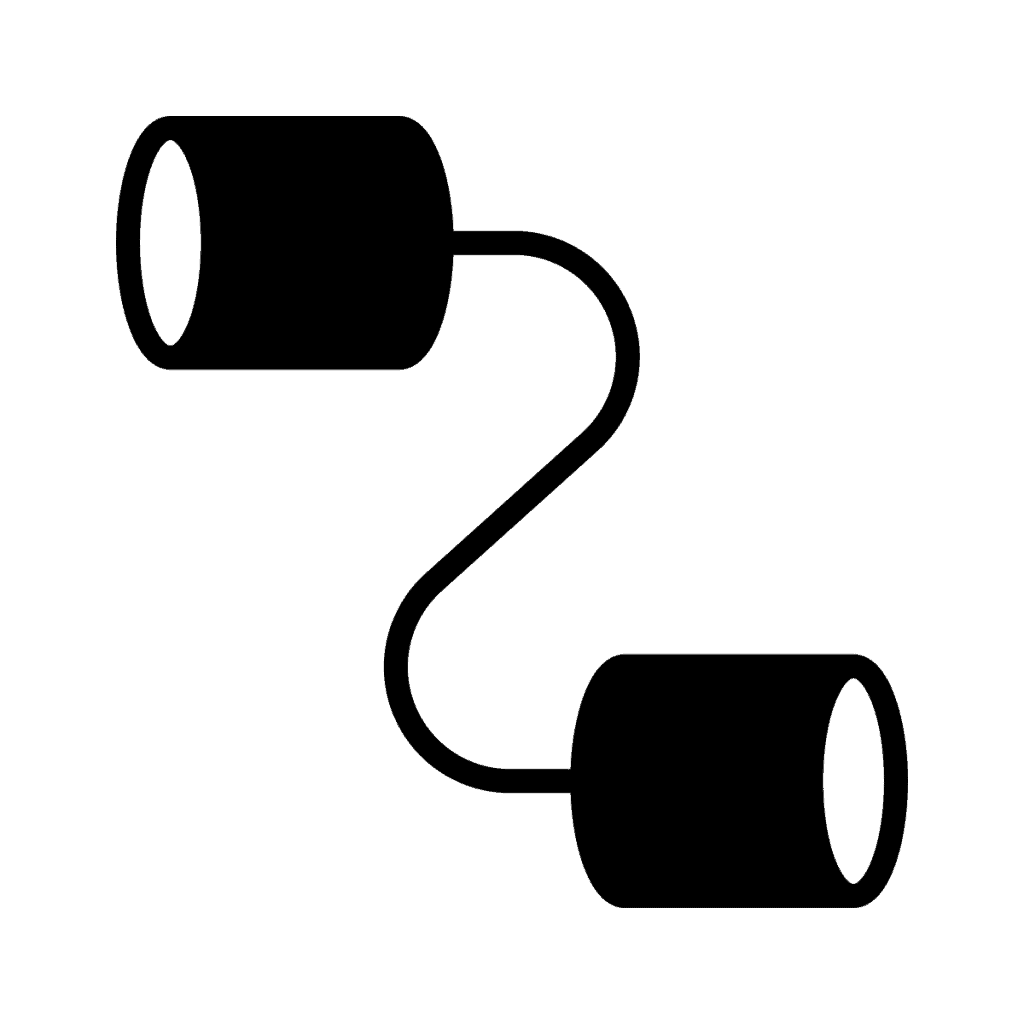
Death and life are in the power of the tongue,
and those who love it will eat its fruits.
– Proverbs 18:21
…
First of all, I wanted to say I found this blog from here: https://news.ycombinator.com/item?id=32139759. Second, I appreciate this balanced view of both ecosystems. I recently got an iPhone SE and Apple Watch SE just to try it out and compare to Android. In conclusion, I think you hit the nail on the head. There are things that both ecosystems do well that I wish could be melded into one. Anyway, I appreciate the write-up.
Thank you, Richard. Out of curiosity, after you’ve tried both, are you going to keep using Android or move to iOS as your daily driver?
I think I’m actually going to stick with Android in the end. It’s a bittersweet because Apple Watch feels more personal than WearOS and has certain apps that are useful that I can’t find on WearOS. Also, Apple Health is a really good hub. I also have a Galaxy Z Fold 3 and there’s no Apple form factor like that.